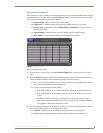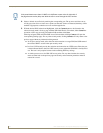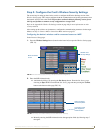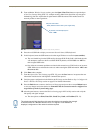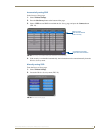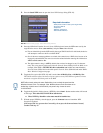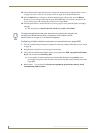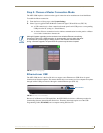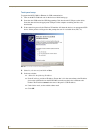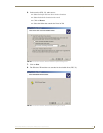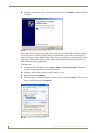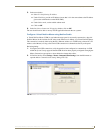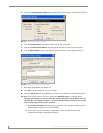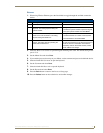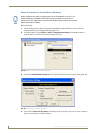Configuring Communication
35
MVP-5200i Modero Viewpoint Widescreen Touch Panel
Step 3: Choose a Master Connection Mode
The MVP-5200i requires a decision on the type of connection to be made between it and the Master.
To establish a Master connection:
1. From the Protected Setup page, select System Settings.
2. Select Type to toggle between the Master Connection Types USB and Ethernet (FIG. 29).
A USB connection is a direct connection from the panel’s mini-USB port to a corresponding
USB port on the PC (acting as a Virtual Master).
A wireless Ethernet connection involves indirect communication from the panel to a Master
via a wireless connection to the network.
Ethernet over USB
The MVP-5200i device is the first G4 device to support a new Ethernet over USB driver for panel
downloads and firmware updates. This means that the device can connect to a host computer for updates
through its Mini USB port instead of through a standard Ethernet port (FIG. 30).
Because of its Ethernet over USB capabilities, the MVP-5200i also follows a different procedure for
downloading firmware than with other G4 devices. Firmware downloads require use of the USB
Programming Cable (FG10-5965) and a computer running Windows XP.
Although firmware upgrades can be conducted over wireless Ethernet, transferring
firmware KIT files over a USB connection is recommended, and only when the panel
is connected to a power supply. If battery power or the wireless connection fails
during a firmware upgrade, the panel flash file system may become corrupted.
FIG. 29 System Settings page
FIG. 30 USB Port on the MVP-5200i
Mini-USB Port