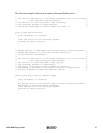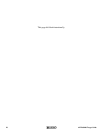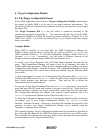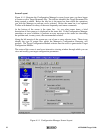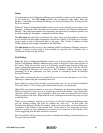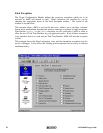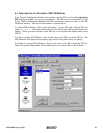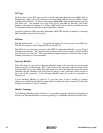24 rev8
K
A
DAK
AMX 68000 Target Guide
If you have modified some of the fields on a property page and then decide that these
modified values are not correct, use the Undo Page command on the Edit menu or Toolbar
to force the Configuration Manager to restore the content of all fields on the page to the
values which were in effect when you moved to that property page.
When you go to save your Target Parameter File or prepare to move to another property
page, the Configuration Manager will validate all parameters on the page which you are
leaving. If any parameters are incomplete or inconsistent with each other, you will be
forced to fix the problem before being allowed to proceed.
Add, Edit and Delete Objects
Separate property pages are provided to allow your definition of one or more objects such
as ISPs or null functions. Pages of this type include a list box at the left side of the
property page in which the currently defined objects are listed. At the bottom of the list
box there may be a counter showing the number of objects in the list and the allowable
maximum number of such objects.
Also below the list are two control buttons labeled Add and Delete. If the allowable
maximum number of objects is 0 or if all such objects have already been defined, the Add
button will be disabled. If there are no objects defined, the Delete button and all other
fields on the page will be disabled.
To add a new object, click on the Add button. A new object with a default identifier will
appear at the bottom of the list and will be opened ready for editing. When you enter a
valid identifier for the object, your identifier will replace the default in the object list.
To edit an existing object's definition, double click on the object's identifier in the object
list. The current values of all of that object's parameters will appear in the property page
and the object will be opened ready for editing.
To delete an existing object, click on the object's identifier in the object list. Then click
on the Delete button. Be careful because you cannot undo an object deletion.
The objects in the object list can be rearranged by dragging an object's identifier to the
desired position in the list. You cannot drag an object directly to the end of the list. To
do so, first drag the object to precede the last object on the list. Then drag the last object
on the list to precede its predecessor on the list.