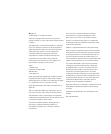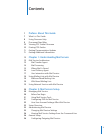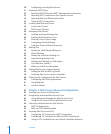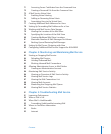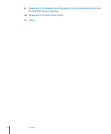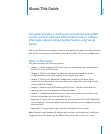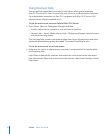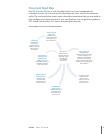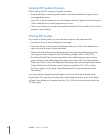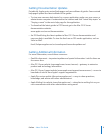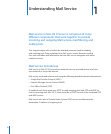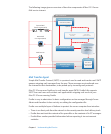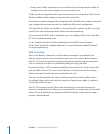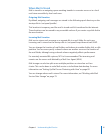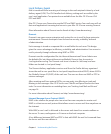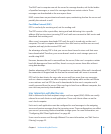10 Preface About This Guide
Viewing PDF Guides Onscreen
While reading the PDF version of a guide onscreen:
Show bookmarks to see the guide’s outline, and click a bookmark to jump to the Â
corresponding section.
Search for a word or phrase to see a list of places where it appears in the document. Â
Click a listed place to see the page where it occurs.
Click a cross-reference to jump to the referenced section. Click a web link to visit the Â
website in your browser.
Printing PDF Guides
If you want to print a guide, you can take these steps to save paper and ink:
Save ink or toner by not printing the cover page. Â
Save color ink on a color printer by looking in the panes of the Print dialog for an Â
option to print in grays or black and white.
Reduce the bulk of the printed document and save paper by printing more than Â
one page per sheet of paper. In the Print dialog, change Scale to 115% (155%
for Getting Started). Then choose Layout from the untitled pop-up menu. If your
printer supports two-sided (duplex) printing, select one of the Two-Sided options.
Otherwise, choose 2 from the Pages per Sheet pop-up menu, and optionally choose
Single Hairline from the Border menu. (If you’re using Mac OS X v10.4 or earlier,
the Scale setting is in the Page Setup dialog and the Layout settings are in the
Print dialog.)
You may want to enlarge the printed pages even if you don’t print double sided,
because the PDF page size is smaller than standard printer paper. In the Print dialog
or Page Setup dialog, try changing Scale to 115% (155% for Getting Started, which has
CD-size pages).