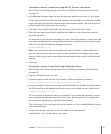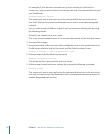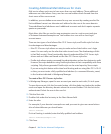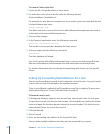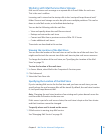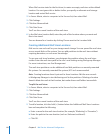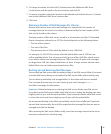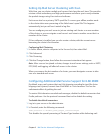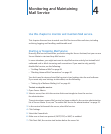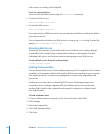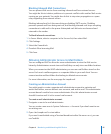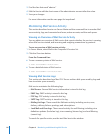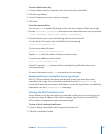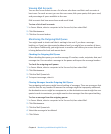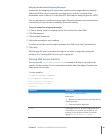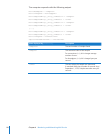83
Use this chapter to monitor and maintain Mail service.
This chapter discusses how to watch over Mail Service and the mail store, including
archiving, logging, and handling undeliverable mail.
Starting or Stopping Mail Service
Normally, Mail service starts after you nish using the Server Assistant, but you can use
Server Admin to start and stop Mail service.
In some situations, you might not want to stop Mail service entirely, but instead hold
outbound mail or block incoming mail connections. If you want to only partially
disable Mail service, see the following:
“ Â Holding Outbound Mail” on page 84
“ Â Blocking Inbound Mail Connections” on page 85
You don’t need to stop and start Mail service to load settings into the mail software.
If you want only new settings to take eect, see the following:
“ Â Setting Up a Mailman Mailing List” on page 44
To start or stop the service:
1 Open Server Admin.
2 Select a server, then click the service disclosure triangle to show the services
for administration.
These instructions assume Mail service has been enabled in the service administration
list of Server Admin. If not, see “To enable Mail Service for administration:” on page 25.
3 In the service list beneath the server, select Mail service.
4 Click Settings.
5 Select the General tab.
6 Make sure at least one protocol (SMTP, POP, or IMAP) is enabled.
7 Click Start Mail, the service start button below the server list.
4
Monitoring and Maintaining
Mail Service