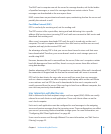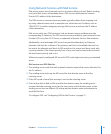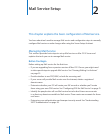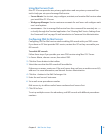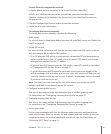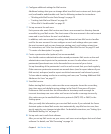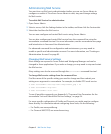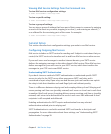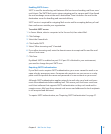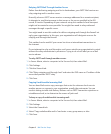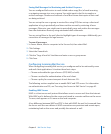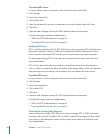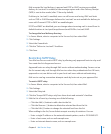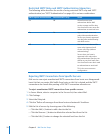Chapter 2 Mail Service Setup 25
Administering Mail Service
You must turn on Mail service administration before you can use Server Admin to
congure or enable it. This allows Server Admin to start, stop, and change settings
for Mail service.
To enable Mail Service for administration:
1 Open Server Admin.
2 Select a server, click the Settings button in the toolbar, and then click the Services tab.
3 Select the checkbox for Mail service.
You can now congure and control Mail service using Server Admin.
You can also congure and control Mail service from the command line using the
serveradmin command-line tool. For more information, see the serveradmin man page
and Introduction to Command-Line Administration.
For advanced command-line conguration and maintenance, you may need to
enable a specic mail administration account. For more information, see “Creating an
Administration Account” on page 85.
Changing Mail Service Settings
Most settings are exposed in Server Admin and Workgroup Manager and can be
changed in those applications. If you make a change, you may need to stop and restart
the Mail service.
Many settings can also be accessed through the serveradmin command-line tool.
To change Mail service settings from the command line:
Find the name of the specic setting you need to change and then submit your
setting as an argument to serveradmin. For example, to disable POP email service:
$ sudo serveradmin settings mail:imap:enable_pop = no
$ sudo serveradmin stop mail
$ sudo serveradmin start mail
To see all possible commands, see Appendix A, “Command-Line Parameters for the
serveradmin Tool and Default Mail Service Settings,” on page 94.
For more specic conguration of Postx and Dovecot you might want to congure
them directly. For information about conguring these tools, see the following:
For Postx, see  www.postx.org.
For Dovecot IMAP/POP, see  www.dovecot.org.