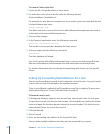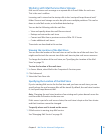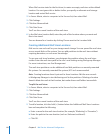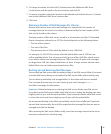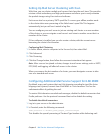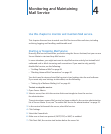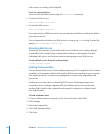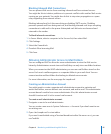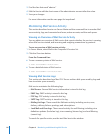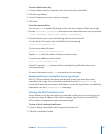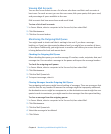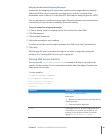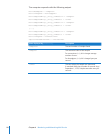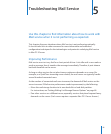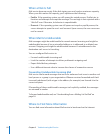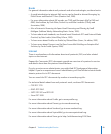3 Find the line that reads “admins:”
4 Edit the line to add the short name of the administrator account after the colon.
5 Save your changes.
For more information see the man page for imapd.conf.
Monitoring Mail Service Activity
This section describes how to use Server Admin and the command line to monitor Mail
server activity, logs, and connected mail users, active accounts, and the mail queue.
Viewing an Overview of Mail Service Activity
You can obtain an overview of Mail service that reports whether the service is running,
when Mail service started, and incoming and outgoing connections by protocol.
To see an overview of Mail service activity:
1 In Server Admin, select Mail in the Computer & Services list.
2 Click the Overview button.
From the Command Line
To see a summary status of Mail service: m
$ sudo serveradmin status mail
To see a detailed status of Mail service: m
$ sudo serveradmin fullstatus mail
Viewing Mail Service Logs
This section also describes how Mac OS X Server reclaims disk space used by logs and
how to reclaim space manually.
Mail service maintains the following logs:
 Mail Access: General Mail service information is stored in this log.
 IMAP log: IMAP activity is stored in this log.
 POP log: POP activity is stored in this log.
 SMTP log: SMTP activity is stored in this log.
 Mailing List logs: These record the Mailmain activity, including service, error,
delivery, delivery failures, postings, and subscriptions.
 Junk Mail and Virus logs: These record activity for mail ltering, including virus
denition updates (freshclam log), virus scanning (clamav log), and mail ltering
(amavis log).
To search for specic entries, use the text lter box in the window.
86 Chapter 4 Monitoring and Maintaining Mail Service