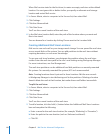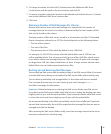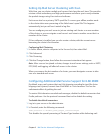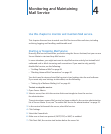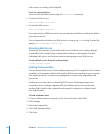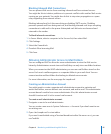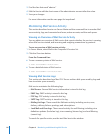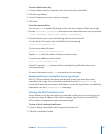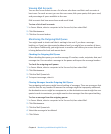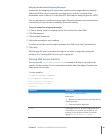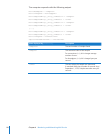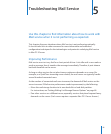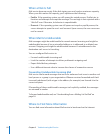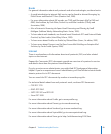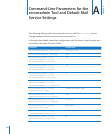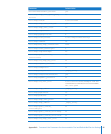Viewing Mail Accounts
You can use Server Admin to see a list of users who have used their mail accounts at
least once. For each account, you see the user name, disk space quota, disk space used,
and percentage of space available to the user.
Mail accounts that have never been used aren’t listed.
To view a list of mail accounts:
1 In Server Admin, select a computer in the Servers list, then select Mail.
2 Click Maintenance.
3 Click the Accounts button.
Monitoring the Outgoing Mail Queue
You might need to check mail that is waiting to be sent. If you have a message
backlog, or if you have interrupted outbound mail, you might have a number of items
in the queue. Additionally, you might want to monitor mail delivery to ensure that mail
is being delivered to local and remote hosts.
Checking the Outgoing Mail Queue
When checking the queue, you see the message ID number, sender, recipients, date, and
message size. You can select a message in the queue and inspect the message headers.
To check the outgoing mail queue:
1 In Server Admin, select a computer in the Servers list, then select Mail.
2 Click Maintenance.
3 Click the Mail Queue tab.
4 To inspect amessage, select it.
Clearing Messages from the Outgoing Mail Queue
Your outgoing mail queue might have a backlog of messages. These are messages that
can’t be sent for any number of reasons: the message might be improperly addressed,
the destination server might be unresponsive, or the destination account might be over
quota. In such circumstances, you might want to clear messages from the queue backlog.
To clear a message from the outgoing queue:
1 In Server Admin, select a computer in the Servers list, then select Mail.
2 Click Maintenance.
3 Click the Mail Queue tab.
4 Select the message to be deleted.
5 Click Delete.
88 Chapter 4 Monitoring and Maintaining Mail Service