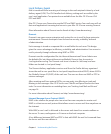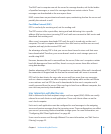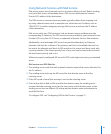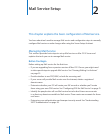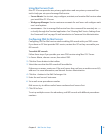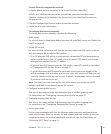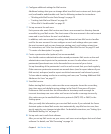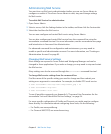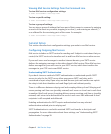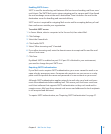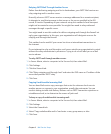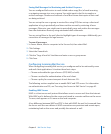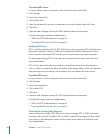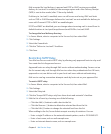6 Congure additional settings for Mail service.
Additional settings that you can change aect how Mail service stores mail, limits junk
mail, and handles undeliverable mail. See the following sections for instructions:
“ Â Working with Mail Service Data Storage” on page 79
“ Â Limiting Junk Mail and Viruses” on page 34
“ Â When Mail Is Undeliverable” on page 92
7 Set up accounts for mail users.
Each person who wants Mail service must have a user account in a directory domain
accessible by your Mail service. The short name of the user account is the mail account
name and is used to form the user’s mail address.
In addition, each user account has settings that determine how Mail service handles
mail for the user account. You can congure a user’s mail settings when you create
the user’s account, and you can change an existing user’s mail settings at any time.
For instructions, see “How User Account Settings Aect Mail Service” on page 22 and
“To create a list description:” on page 46.
8 Create a postmaster alias (optional, but recommended).
You should create an administrative alias named postmaster. Mail service or the mail
administrators send reports to the postmaster account. An alias allows mail sent to
postmaster@yourdomain.com to be forwarded to an account of your choice.
Set up forwarding of the postmaster’s mail to a mail account that you check regularly.
Other common postmaster accounts are named abuse (used to report abuses of your
Mail service) and spam (used to report unsolicited commercial mail abuses by users).
To learn about creating an alias to an existing mail users, see “Creating Additional Mail
Addresses for Users” on page 77.
9 Start Mail service.
Before starting Mail service, make sure the server computer shows the correct day,
time, time zone, and daylight-saving settings in the Date & Time pane of System
Preferences. Mail service uses this information to timestamp each message. An
incorrect timestamp can cause other mail servers to handle a message incorrectly.
Also, make sure you’ve enabled Mail service protocols (SMTP, POP, or IMAP) in the
Settings pane.
After you verify this information, you can start Mail service. If you selected the Server
Assistant option to have Mail service start automatically, stop Mail service now, then
start it again for your changes to take eect. For detailed instructions, see “Setting Up a
Wiki-Based Mailing List” on page 42.
10 Set up each user’s mail client software.
After you set up Mail service on your server, mail users must congure their mail client
software. For details, see “Mail Screening” on page 14.
24 Chapter 2 Mail Service Setup