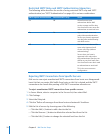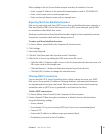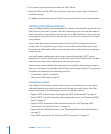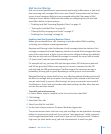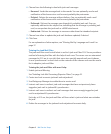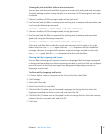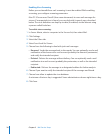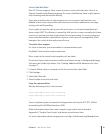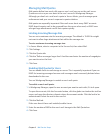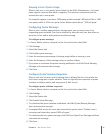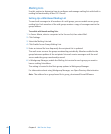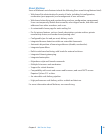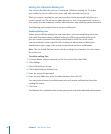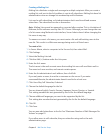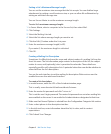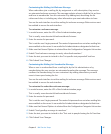Managing Mail Quotas
Mail quotas dene how much disk space a user’s mail can use on the mail server.
Quotas are set on a per-user basis in the user’s record in Workgroup Manager.
Although you don’t set a mail user’s quota in Server Admin, you do manage quota
enforcement and your server’s response to quota violation.
Mail quotas are especially important if the mail server hosts many IMAP accounts.
IMAP doesn’t require mail to be removed from the server when read, so IMAP users
who get large attachments can ll their quotas quickly.
Limiting Incoming Message Size
You can set a maximum size for incoming messages. The default is 10 MB. You might
not want to allow large attachments that add to the message size.
To set a maximum incoming message size:
1 In Server Admin, select a computer in the Servers list, then select Mail.
2 Click Settings.
3 Click the Quotas tab.
4 Click the “Refuse messages larger than” checkbox and enter the number of megabytes
you want to set as the limit.
5 Click Save.
Enabling Mail Quotas for Users
You can enable limits to mail storage on server. This is especially important if you use
IMAP for incoming messages because mail messages aren’t necessarily deleted when
downloaded to the user.
You use Workgroup Manager to enable a user’s mail quota.
To enable a user’s mail quota:
1 In Workgroup Manager, open the user account you want to work with, if it isn’t open.
To open the account, click the Accounts button, click the globe icon below the tool bar
menu, and open the directory domain where the account resides. Click the lock to be
authenticated. Select the user in the user list.
2 Click the Mail tab.
If the user doesn’t have mail enabled, enable it now.
3 Enter the number of MB for the user’s mail storage in the Mail Quota box.
4 Click Save.
40 Chapter 2 Mail Service Setup