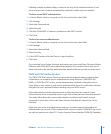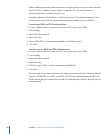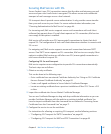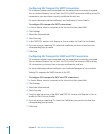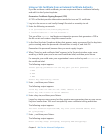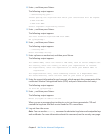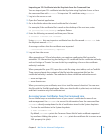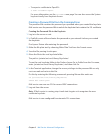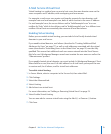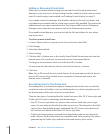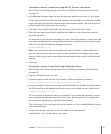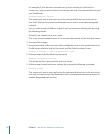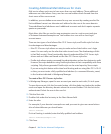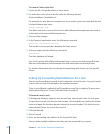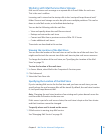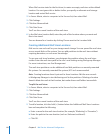Chapter 3 Mail Service Advanced Conguration 73
A Mail Service Virtual Host
Virtual hosting is a method you can use to host more than one domain name on the
same computer and IP address, with overlapping mail user names.
For example, a mail server can receive mail transfer requests for two domains, mail.
example1.com and mail.example2.com, both of which resolve to the same IP address.
For mail.example1.com, the server delivers mail to “bob@example1.com” to a user
mailbox for “bob,” while it also delivers mail to “bob@example2.com” to a dierent user
mailbox. Virtual hosts are essentially the converse of local host aliases.
Enabling Virtual Hosting
Before you can enable virtual hosting, you must add a list of locally hosted virtual
domains to your mail server.
If you enable virtual domains, mail aliases (described in “Creating Additional Mail
Addresses for Users” on page 77) as well as mail addresses associated with the virtual
name (described in “Associating Users to the Virtual Host” on page 74) must be fully
qualied. This means that additional mail user names entered into the Short Names
eld of a user’s Workgroup Manager record must contain the user name as well as the
“@domainname” portion.
If you enable hosted virtual domains, you must include (in Workgroup Manager’s Short
Name eld for a user) the user’s full mail address for all mail hosts you expect the user
to receive mail, for all aliases, and for virtual host addresses.
To enable virtual hosting:
1 In Server Admin, select a computer in the Servers list, then select Mail.
2 Click Settings.
3 Select the Advanced tab.
4 Select Hosting.
5 Add at least one virtual host.
For more information, see “Adding or Removing Virtual Hosts” on page 74.
6 Select Enable Virtual Hosting.
You can now add or remove virtual hosts using the Add (+) or Remove (-) button.
7 Click Save.