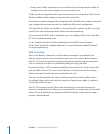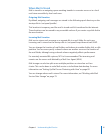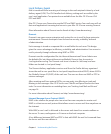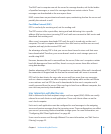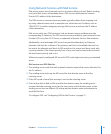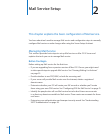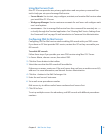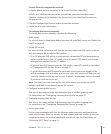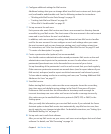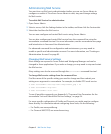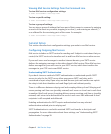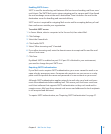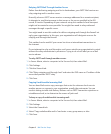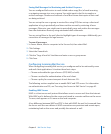How User Account Settings Aect Mail Service
In addition to setting up Mail service as described in this chapter, you can also
congure individual mail settings for anyone who has a user account on your server.
For each user, you need to:
Enable mail usage. Â
Enter the DNS name or IP address of your mail server. Â
Select the protocols for retrieving incoming mail (POP, IMAP, or both). Â
Set a quota on disk space available for storing a user’s mail. Â
Congure any alternate mail storage location. Â
You congure these settings with the Workgroup Manager application. For more
information, see User Management.
Setup Overview
You can have Mail service set up and start as part of the Mac OS X Server installation
process. An option for setting up Mail service appears in the Setup Assistant
application, which runs at the conclusion of the installation process. If you select this
option, Mail service is set up as follows:
SMTP, POP, and IMAP are active and use standard ports. Â
Junk mail lter is on. Â
Virus ltering is on. Â
Quotas are not enforced. Â
Incoming messages larger than 10 MB are refused. Â
Mailing lists are inactive. Â
Standard authentication methods are used (not Kerberos), with POP and IMAP Â
set for clear-text passwords (APOP and CRAM MD-5 turned o) and SMTP
authentication turned o.
If your server is an Open Directory master, Kerberos, CRAM-MD5, and APOP are used.
Mail is delivered only locally. (No mail is sent over the Internet.) Â
Mail relay is unrestricted. Â
You can also use the conguration assistant to set up Mail service. This interactive
assistant helps you select options and settings. If you use the conguration assistant,
you should already have MX records set properly. After using the assistant, you can
use Server Admin, Workgroup Manager, and the serveradmin command-line tool to
customize your conguration.
22 Chapter 2 Mail Service Setup