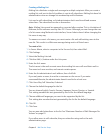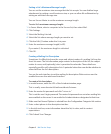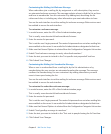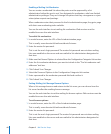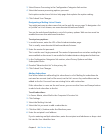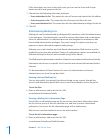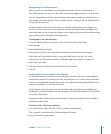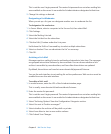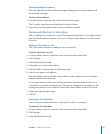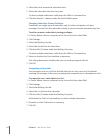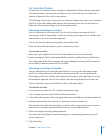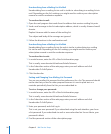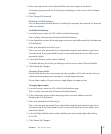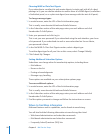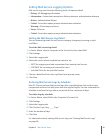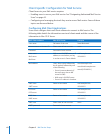Chapter 2 Mail Service Setup 53
Viewing Mailing List Archives
If the list administrator has enabled message archiving, you can access and search
the archived messages.
To view a list’s archives:
1 In a web browser, enter the URL of the list information page.
This is usually server.domain.tld/mailman/archives/listname.
2 Select the year and month of the archive you’d like to browse.
Working with Mailing List Subscribers
After a mailing list is created, you can add or remove people from it. You might want to
give list administration privileges to a user or change a user’s ability to receive or post
to the list.
Adding a Subscriber to a List
This is the same procedure as adding a user to a new list.
To add a subscriber to a list:
1 In Server Admin, select a computer in the Servers list, then select Mail.
2 Click Settings.
3 Select the Mailing Lists tab.
4 Select the List to add a subscriber to.
5 Click the Add (+) button under the Members pane.
6 Enter the recipient’s mail address.
The mail address must match the return address of the recipient to post messages
without administrator approval.
If a user was added via the Users and Groups button, the mail address in the list is
in the form of user@server.domain.com. If necessary, change the mail address in the
mailing lists panel of Server Admin to match the return address used by the client.
7 Assign the subscriber privileges.
8 Click OK.
Removing a List Subscriber
You can remove a subscriber from a mailing list forcibly or by request.
To remove a list subscriber:
1 In Server Admin, select a computer in the Servers list, then select Mail.
2 Click Settings.
3 Select the Mailing Lists tab.