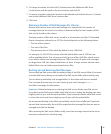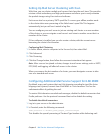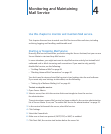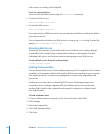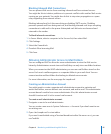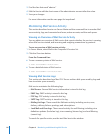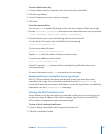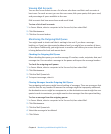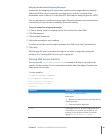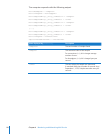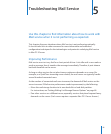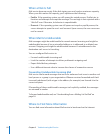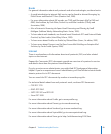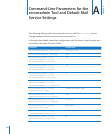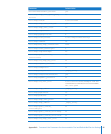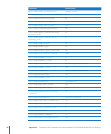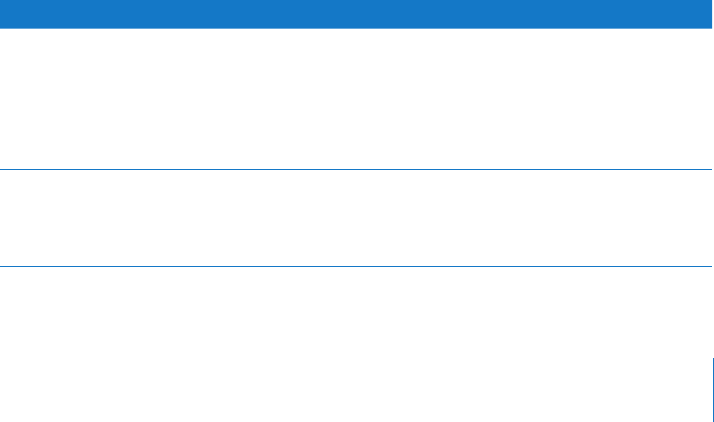
Chapter 4 Monitoring and Maintaining Mail Service 89
Retrying Undelivered Outgoing Messages
Sometimes the outgoing mail queue has undelivered messages that are properly
addressed, but for some reason the messages aren’t sent (for example, if the
destination server is down, or if the rewall is blocking the outgoing port for SMTP).
You can attempt to send the messages again. Normally, the mail server attempts to
resend, but you can activate it manually instead of waiting.
To try to resend an outgoing message:
1 In Server Admin, select a computer in the Servers list, then select Mail.
2 Click Maintenance.
3 Click the Mail Queue tab.
4 Select the message to retry sending.
To select more than one message, hold down the Shift key or the Command key.
5 Click Retry.
While doing this you can monitor the logs to see what is might be causing the
problem. See “Viewing Mail Service Logs” on page 86.
Viewing Mail Service Statistics
You can use the serveradmin getHistory command to display a log of periodic
samples of the number of user connections and the data throughput. Samples are
taken once each minute.
To view samples:
$ sudo serveradmin command
mail:command = getHistory
mail:variant = statistic
mail:timeScale = scale
Control-D
Parameter Description
statistic
The value you want to display.
Valid values:
v1—Number of connected users (average during
sampling period)
v2—Data throughput (bytes/sec)
scale
The length of time in seconds, ending with the
current time you want to see samples for. For
example, to see 24 hours of data, you would
specify
mail:timeScale = 86400.