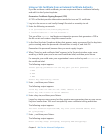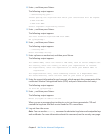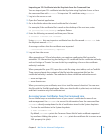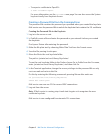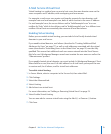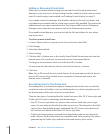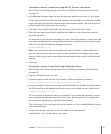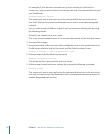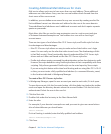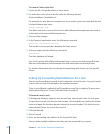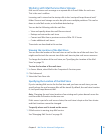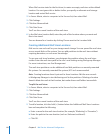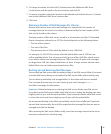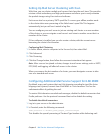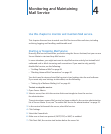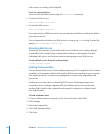Chapter 3 Mail Service Advanced Conguration 77
Creating Additional Mail Addresses for Users
Mail service allows each user to have more than one mail address. These additional
addresses are called aliases. Every user has one mail address that’s formed from the
short name of the user account.
In addition, you can dene more names for any user account by creating an alias le.
Each additional name is an alternate mail address for the user at the same domain.
These additional mail addresses aren’t additional accounts and don’t require separate
quotas or passwords.
Most often, alias les are used to map postmaster users to a real account and give
a “rstname.lastname@example.com” mail address to a user with a short login
account name.
There are two types of mail aliases: Mac OS X Server-style, and Postx-style. Each has
its advantages and disadvantages.
Mac OS X Server–style aliases are easy to make and are listed with a user’s login Â
name. You can easily see the alias that refers to each user. The disadvantage of this
is that Mail service’s Sieve functionality doesn’t understand Mac OS X Server-style
aliases and can’t lter mail based on the Mac OS X Server-style alias.
Postx-style aliases require command-line administration and are less obvious to audit. Â
However, the major benet to using Postx-style aliases is their compatibility with Sieve
scripting. Only aliases generated Postx-style can be acted upon by Sieve scripts.
If you are using this feature with virtual mail hosting and are using Mac OS X v10.4.3
or later, you must enter a fully-qualied mail address (i.e. username@domain_name)
in the location indicated in Workgroup Manager.
To create a Mac OS X Server–style alias:
1 In Workgroup Manager, open the user account you want to work with, if it isn’t open.
To open the account, click the Accounts button, click the globe icon below the toolbar
menu and open the directory domain where the account resides. Click the lock to be
authenticated. Select the user in the user list.
2 Click the Basic tab.
3 Double-click under the last entry in the Short Names eld.
4 Enter the alias.
For example, if your domain is example.com and you want to give user name bob an
alias of robert.fakeuser you should enter:
robert.fakeuser
If virtual hosting is enabled, enter the fully qualied mail address:
robert.fakeuser@example.com
5 Click Save.