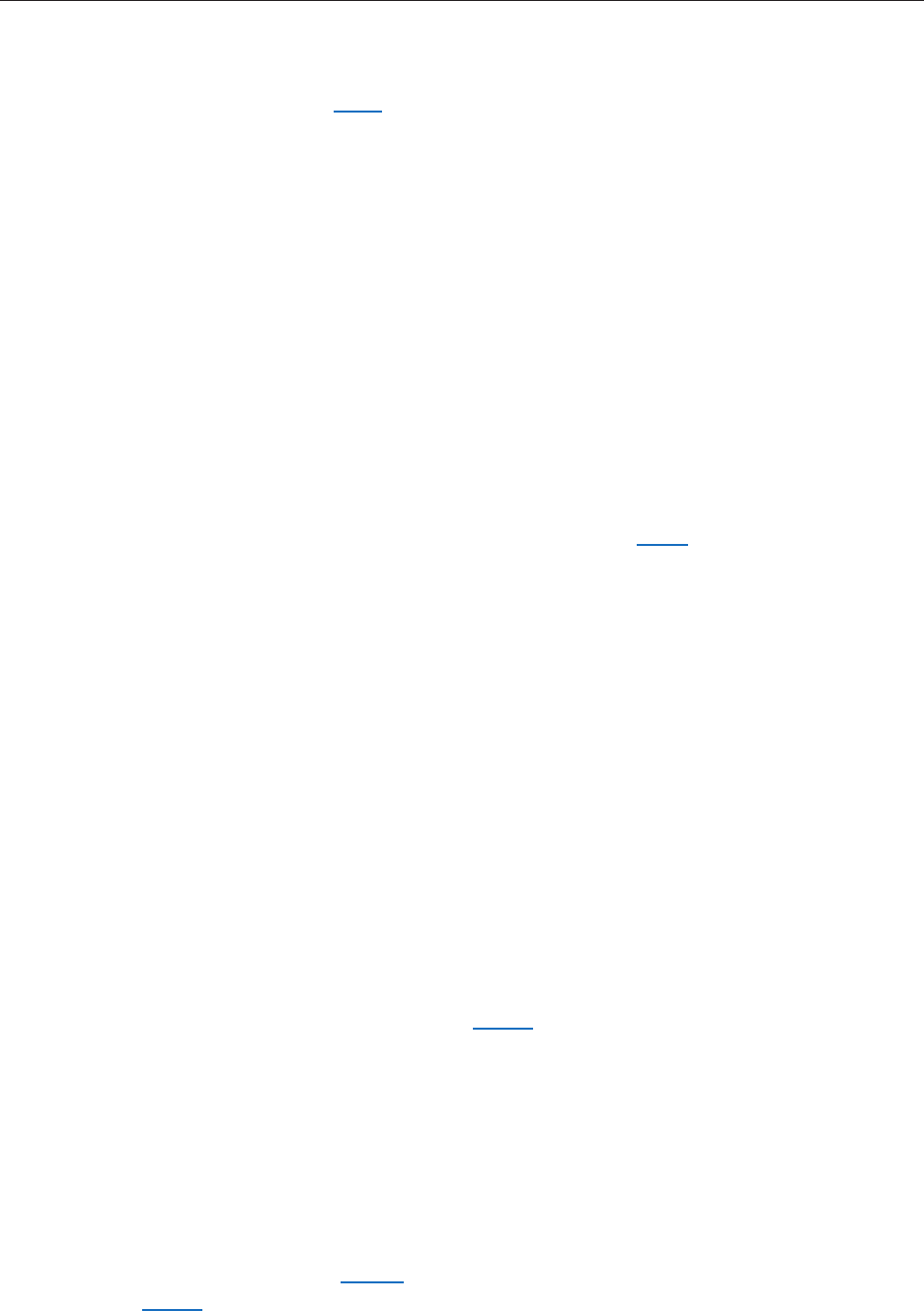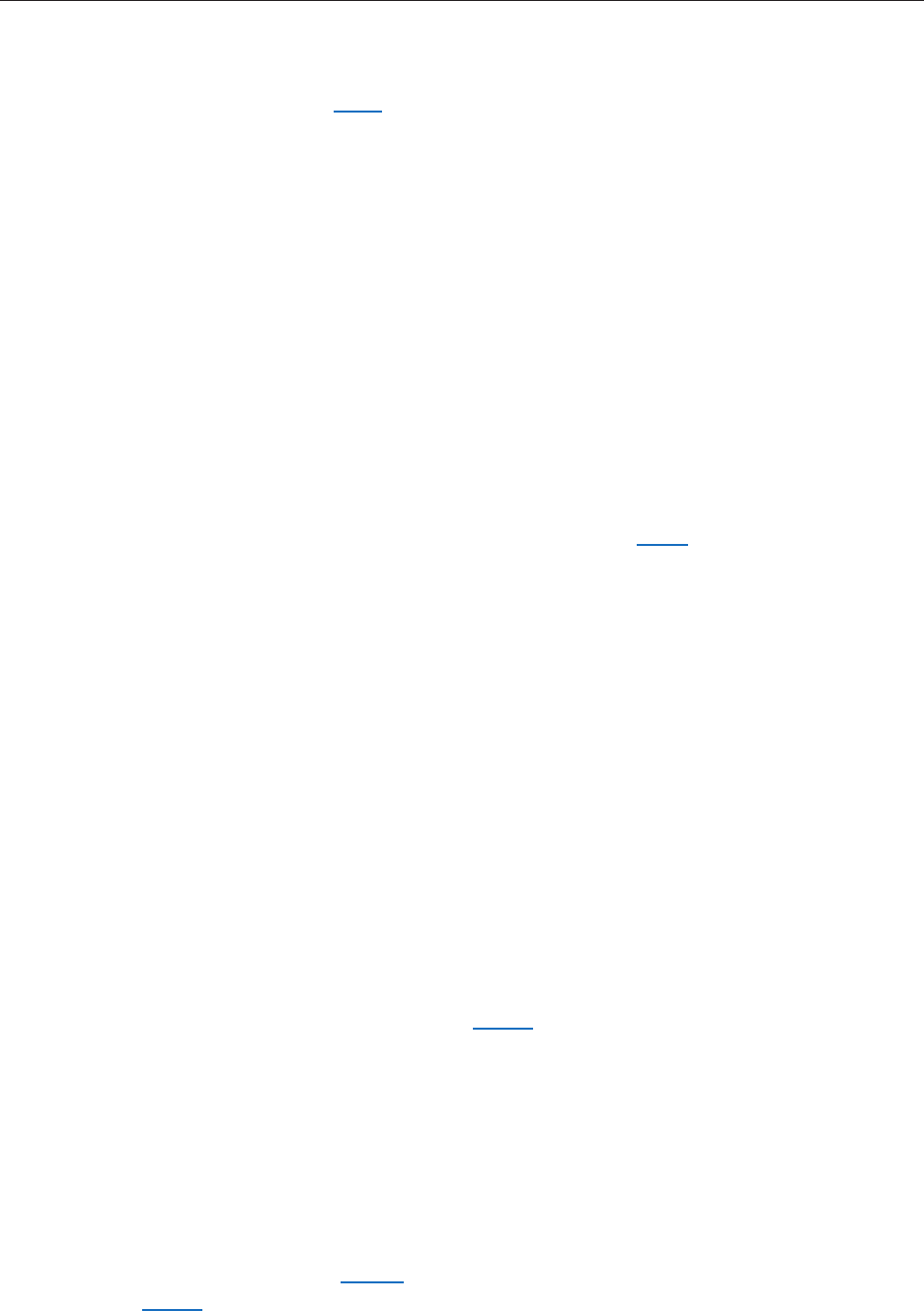
MacBook (13-inch) Troubleshooting — Symptom Charts 326
For more information on the operating temperature of Apple portable computers, see
Knowledge Base article 30612: “Apple Notebooks: Operating Temperature”. You may also want to
point out this article to the customer.
Fan fails
Check fan cable connection, and check cable for damage.
Check fan for loose parts stuck in fan blades.
Replace fan.
Replace logic board.
Disc will not eject
The optical drive on this computer has narrow tolerances for the recommended optical media.
If the drive does not accept discs, the wrong kind of disc could be inserted. Advise customer to
use discs no thicker than 1.5 mm. See Knowledge Base article 88275, “MacBook Pro, MacBook,
PowerBook G4, iBook G4: Troubleshooting the slot load disc drive”.
Verify disc is not in use by quitting any applications that may be using the disc.
Press and hold Media Eject key at top right corner of keyboard. If that does not work, hold
down Function (fn) key and Media Eject key.
Drag disc icon to trash or select it and press Command-E.
Choose Restart from Apple menu while holding down trackpad button.
Replace the optical drive.
Related Knowledge Base article: 106752: Macintosh: How to Eject a Disc When Other Options
Do Not Work
Memory not recognized; beeping tones
You may need to use increased rm pressure when installing memory. If you or the customer do
not fully seat the memory the computer will not start up, or System Proler may not recognize
the memory. See Knowledge Base article 303721 “MacBook (13-inch): How to install memory”.
Computer will not start; LED blinks or remains on
You may need to use increased rm pressure when reseating memory. Try ejecting the
memory and reseating it.
Try known-good memory.
If you or the customer do not fully seat the memory, the computer will not start up. See
Knowledge Base articles 303083, “Intel-based Mac Power On Self Test RAM error codes”, and
303721, “MacBook (13-inch): How to install memory”.
1.
2.
3.
4.
1.
2.
3.
4.
5.
1.
2.