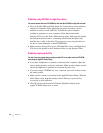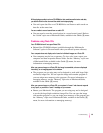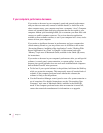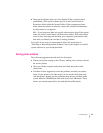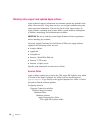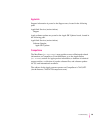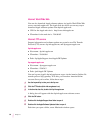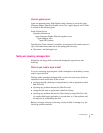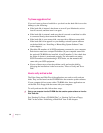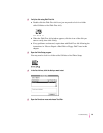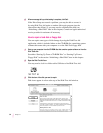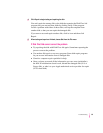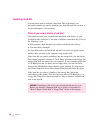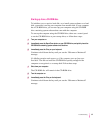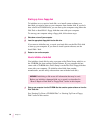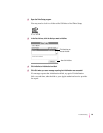Tr y t h ese suggestions first
If you can’t start up from a hard disk or you don’t see the hard disk icon on the
desktop, try the following:
m If the hard disk is internal, shut down or turn off your Macintosh, wait at
least 10 seconds, and then turn it on again.
m If the hard disk is external, make sure that it is turned on and that its cable
is connected firmly; then restart the Macintosh.
m If the hard disk is your startup disk, start up with a different startup disk.
If the hard disk’s icon appears on your desktop, reinstall system software
on the hard disk (see “Installing or Reinstalling System Software” later
in this chapter).
m Check the ID numbers of all SCSI equipment connected to your computer.
Each device must have a unique ID number (If your computer came with
the optional CD-ROM drive installed, it has ID number 3.) Also check that
the chain of devices is terminated properly. For information on setting
SCSI ID numbers and terminating a SCSI chain, see the manuals that
came with your SCSI equipment.
m If none of these steps solves the problem verify and test the disk by
following the instructions in the next section, “How to Verify and Test a
Disk.”
How to verify and test a disk
The Drive Setup and Disk First Aid applications are used to verify and test
disks. They can be found on the CD-ROM disc that contains system software.
If your computer did not come with a CD-ROM drive, these applications are
on the Disk Tools floppy disk that came with your computer.
To ve rify and test the disk, follow these steps:
1 Start up your computer from the CD-ROM disc that contains system software or from the
Disk Tools
disk.
See “Starting Up From a CD-ROM Disc” or “Starting Up From a Floppy
Disk” in the section “Initializing a Hard Disk” later in this chapter.
92
Chapter 5