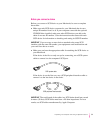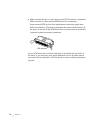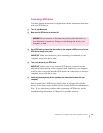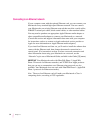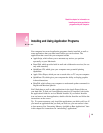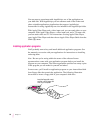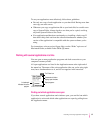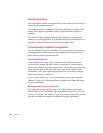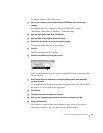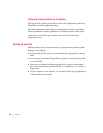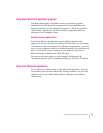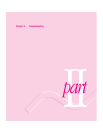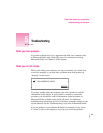Switching applications
You can switch to another open application or desk accessory by choosing its
name from the Application menu.
If an application’s icon is dimmed in the menu, that means its windows are
hidden. Choosing the application from the Application menu displays its
windows.
You can also switch to another application by clicking in a window that
belongs to an open application, or by double-clicking an application icon (or
the icon of a document that was created with the application).
Increasing memory available to run applications
You can increase the memory available to run your application programs by
changing memory settings and removing software that you may not need.
Each of these options is discussed below.
Turning vir tual memory on
Virtual memory uses space on your computer’s hard disk to create extra
random-access memory (RAM) to run your applications. Virtual memory
allows your computer to run more applications at the same time, and to have
more windows open at the same time, but it can result in slightly slower
performance. Also, some application programs may not perform optimally
when virtual memory is turned on.
To turn virtual memory on or off, use the Memory control panel. See the
“Memory” topic area of Macintosh Guide, available in the Guide (h) menu
for more information.
Removing software that you may not need
If you have previously installed some or all of the software in the Apple
Extras folder (such as QuickDraw 3D or QuickTime Conferencing), you can
remove or “uninstall” the software if you are not using it. Removing software
like this will make more memory available for running applications.
58
Chapter 4