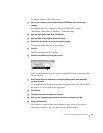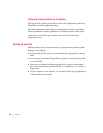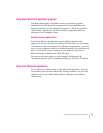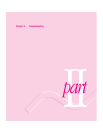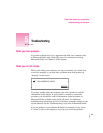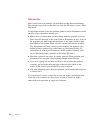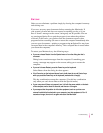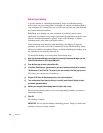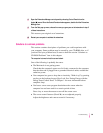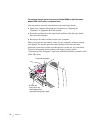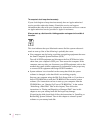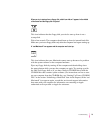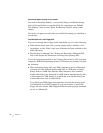Start over
Often you can eliminate a problem simply by clearing the computer’s memory
and starting over.
If you can, save any open documents before restarting the Macintosh. If
your system is frozen and does not respond to anything you do, or if you
have a “bomb” message on the screen, saving may not be possible. You can
try pressing x-Option-Esc to quit the program in use when the problem
occurred; if this works, you can then save the documents open in other
programs before restarting. (Be sure to restart the computer immediately after
you save your documents—quitting a program using x-Option-Esc may leave
corrupted data in the computer’s memory. This corrupted data is erased when
you restart the computer.)
To restart your Macintosh, try the following steps:
m
If you can, choose Restart from the Special menu or from the dialog box that’s
on screen.
Dialog boxes contain messages from the computer. If something goes
wrong, a message may appear on the screen, asking you to restart the
computer.
m
If you can’t choose Restart, press the Power key on the keyboard.
Select Restart from the dialog box that appears.
m
If the Power key on the keyboard doesn’t work, hold down the
x
and Control keys
while you press the Power key on the keyboard (marked with a triangle).
This key combination restarts the computer. (Use this key combination
only when you can’t choose Restart from the Special menu.)
m
If your computer still does not respond, turn it off with the power switch on the back
of the computer, wait at least 10 seconds, and then turn it on again.
m
If you suspect that the problem is with other equipment, such as a printer or an
external hard disk that’s attached to your computer, turn that equipment off for 10
seconds or longer, then turn it on again and restart the Macintosh.
67
Troubleshooting