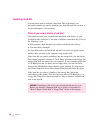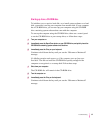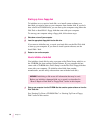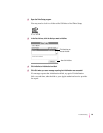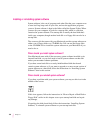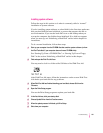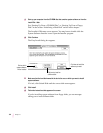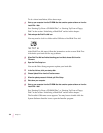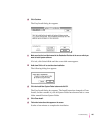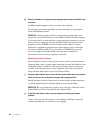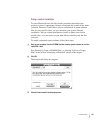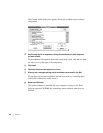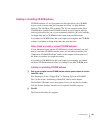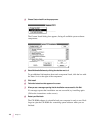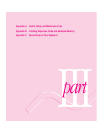To do a clean installation, follow these steps:
1 Start up your computer from the CD-ROM disc that contains system software or from the
Install Disk 1
disk.
See “Starting Up From a CD-ROM Disc” or “Starting Up From a Floppy
Disk” in the section “Initializing a Hard Disk” earlier in this chapter.
2 Find and open the Disk First Aid icon.
You may need to look in a folder called Utilities to find Disk First Aid.
After Disk First Aid starts, follow the instructions on the screen. Disk First
Aid checks your hard disk for any problems.
3When Disk First Aid has finished checking your hard disk, choose Quit from the
File menu.
4 Open the Drive Setup icon.
You use the Drive Setup program to update your hard disk.
5 In the list of drives, click your startup disk.
6Choose Update Driver from the Functions menu.
7When the update process is finished, quit Drive Setup.
8Shut down your computer.
9 Start up your computer from the CD-ROM disc that contains system software or from the
Install Disk 1
disk.
See “Starting Up From a CD-ROM Disc” or “Starting Up From a Floppy
Disk” in the section “Initializing a Hard Disk” earlier in this chapter.
The Installer’s Welcome screen appears. You may have to double-click the
System Software Installer icon to open the Installer program.
104
Chapter 5