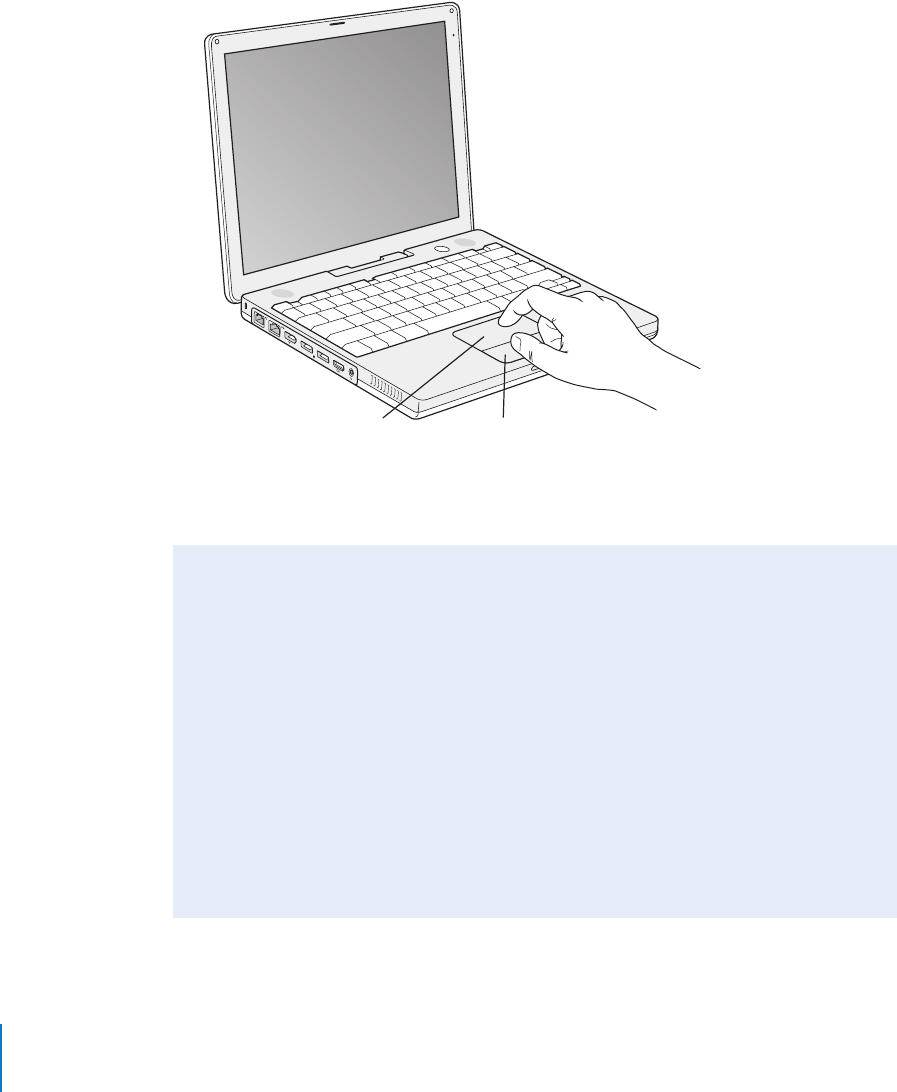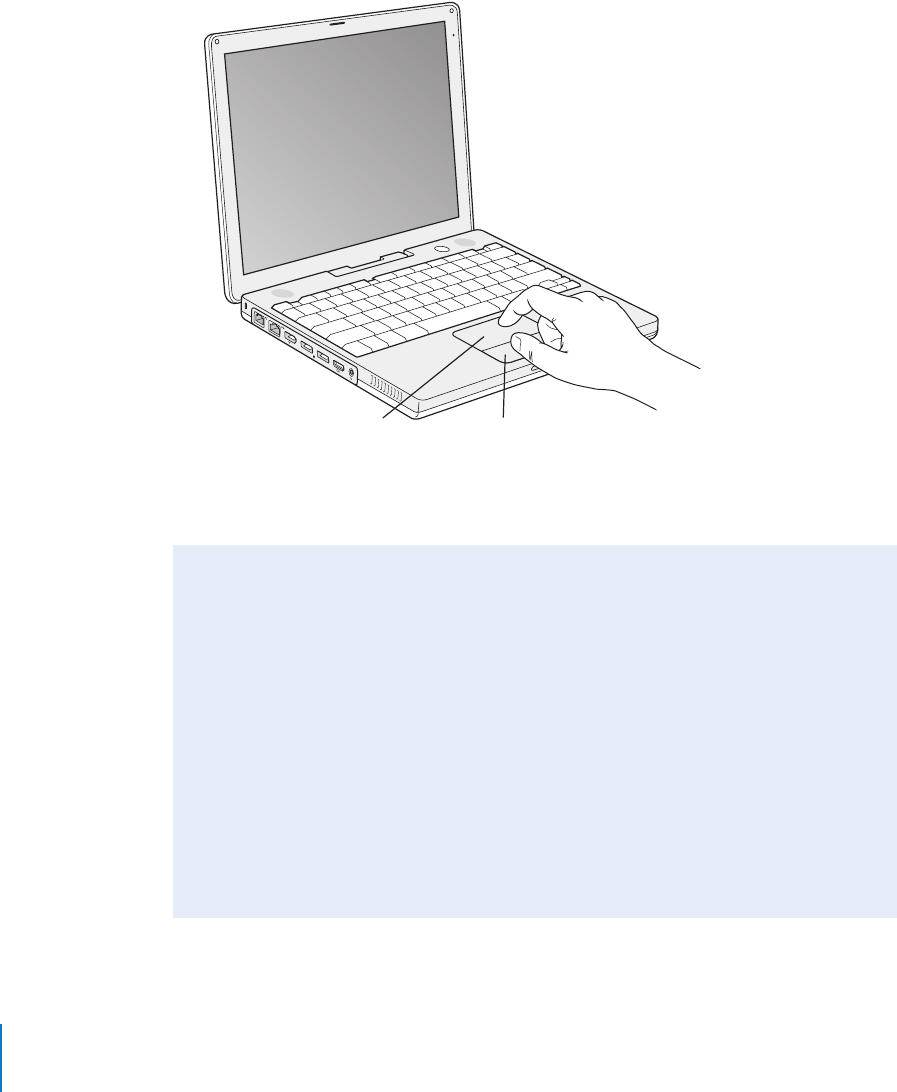
14 Chapter 1 Getting Started
2 Use your iBook G4 trackpad to select and move items on the screen, much as you use a
mouse with a desktop computer.
• To move the arrow pointer on the screen, slide your finger across the trackpad.
• To select, click, or double-click an item on the screen, use the trackpad button.
For tips on using the trackpad, see “Tips for Using the Trackpad” on page 22.
Congratulations, you’re up and running!
®
Trackpad
Trackpad button
Problems Turning the Computer On?
Nothing happens when you press the Power button.
• The battery may be drained. Make sure that you plugged the power adapter firmly
into both the computer and a power source. The plug should light when you plug
it into the computer.
• If the computer still doesn’t start up, see “Problems That Prevent You From Using
Your Computer” on page 61.
You see a picture of a disk or a folder with a blinking question mark.
• This icon usually means that the computer can’t find system software on the hard
disk or any disks attached to the computer. Try restarting. Hold down the Power
button for 4 to 5 seconds until the computer turns off. Then press the Power button
again. If the problem persists, you may need to reinstall system software. See
“Restoring Your Computer’s Software” on page 65.
LL2541Q7X.book Page 14 Wednesday, March 3, 2004 2:52 PM