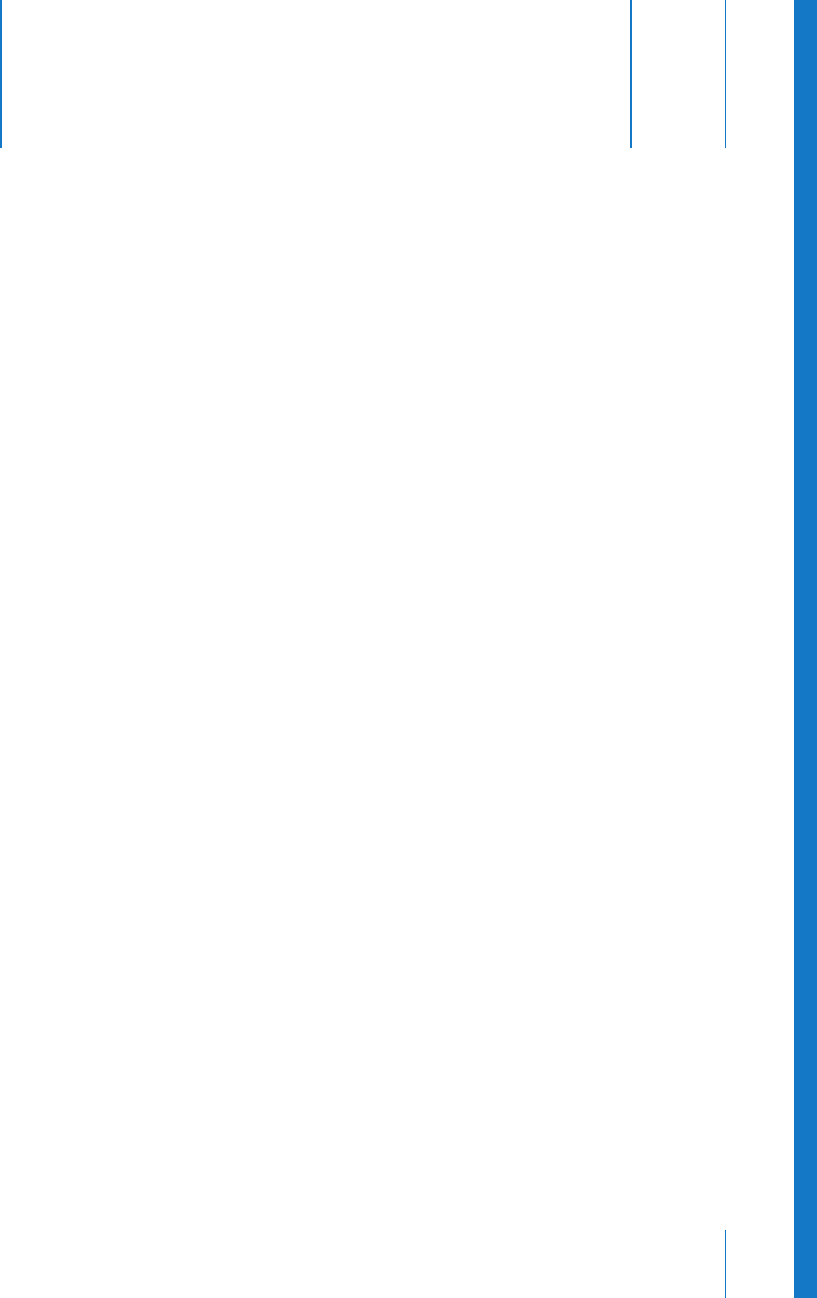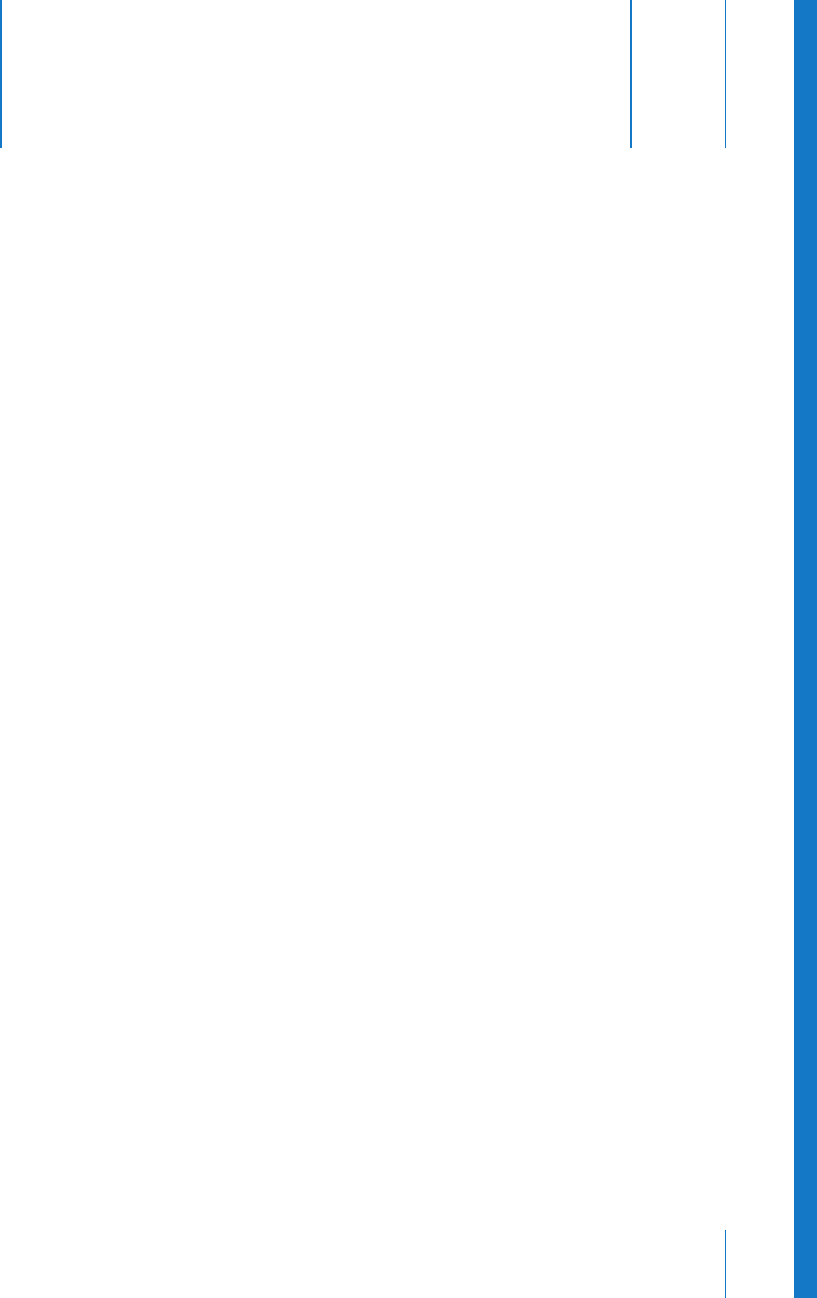
93
Appendix
D
D Top Ten Questions
Do you have a question? Here are the top ten questions
commonly asked by new iBook G4 users.
My Internet connection doesn’t seem to be working. How do I set it up?
There are different types of Internet connections. For example, you can connect via a
modem, a DSL connection, a wireless AirPort connection, or an Ethernet network. You
will need to supply Mac OS X with specific information about your connection type,
Internet service provider, or network. The first step in configuring your connection is
gathering the information needed for your connection type. To find out what
information you need and for instructions on how to configure your connection type,
see Appendix C, “Connecting to the Internet,” on page 75. Your computer also has a
Network Setup Assistant application to help walk you through setting up an Internet
connection.
How do I set up my printer? Is it compatible with my iBook G4?
Begin by connecting your printer and installing any software according to the
instructions that came with your printer. Next, open System Preferences and click the
Print & Fax icon. Use the Print & Fax pane to configure your iBook G4 to access the
printer. You’ll find lots of information about setting up printers in Mac OS Help (search
for “printer”). Also see “Connecting to a Printer” on page 25 of this manual.
If your printer doesn’t seem to be working as expected, you may need to check the
manufacturer’s website for updated print drivers. Often the latest printer software is
available for downloading.
If you sent a print job to your printer, but it’s not printing, check to see if the print job is
stopped or on hold by clicking the printer icon in the Dock. (If no icon appears in the
Dock, open Printer Setup Utility in the Applications/Utilities folder and double-click the
printer’s name.) If the window for the printer says “Job Stopped,” click the Start Jobs
button. If “Hold” appears beside the job name, resume printing by clicking the job
name and clicking Resume. If a print job has stopped printing because of a technical
error, you can delete the faulty job by selecting the job and clicking Delete. You can
then try printing the job again.
LL2541Q7X.book Page 93 Wednesday, March 3, 2004 2:52 PM