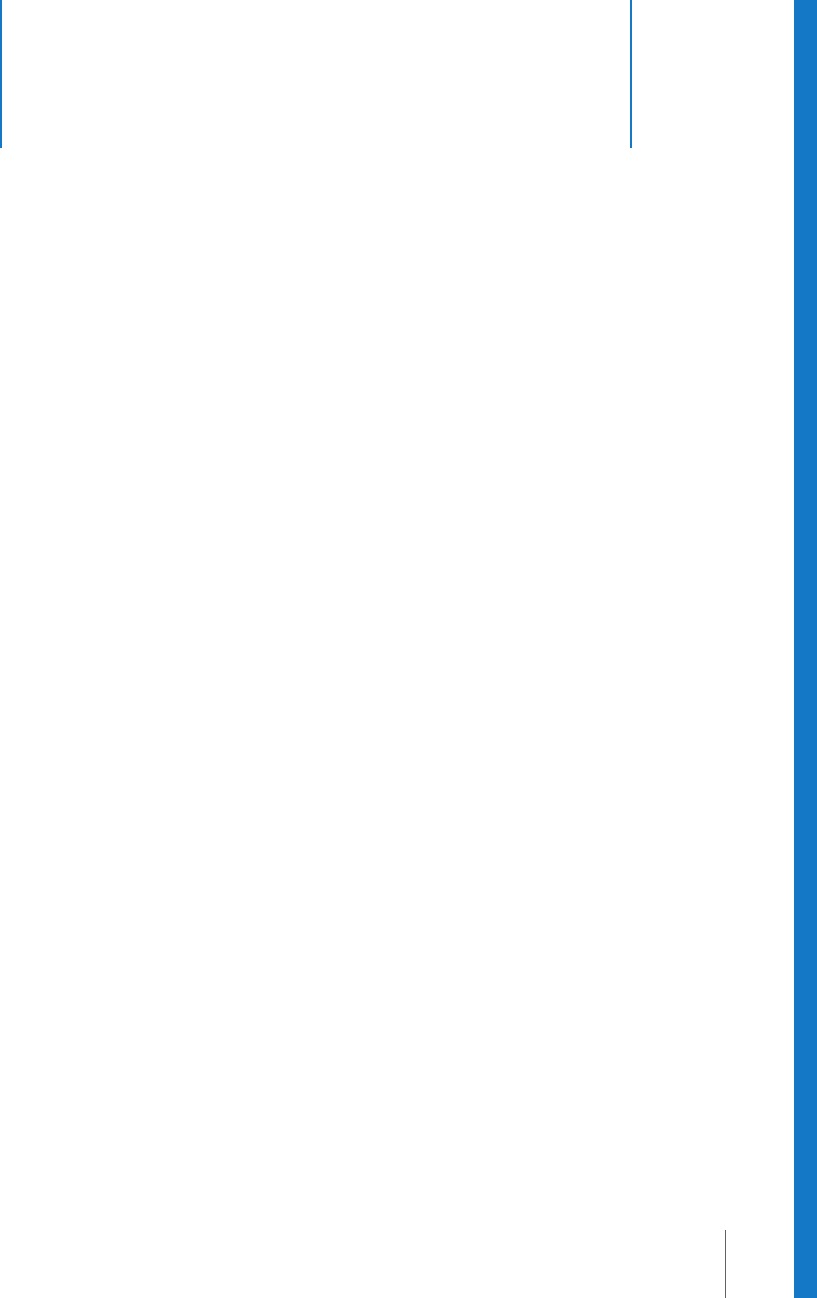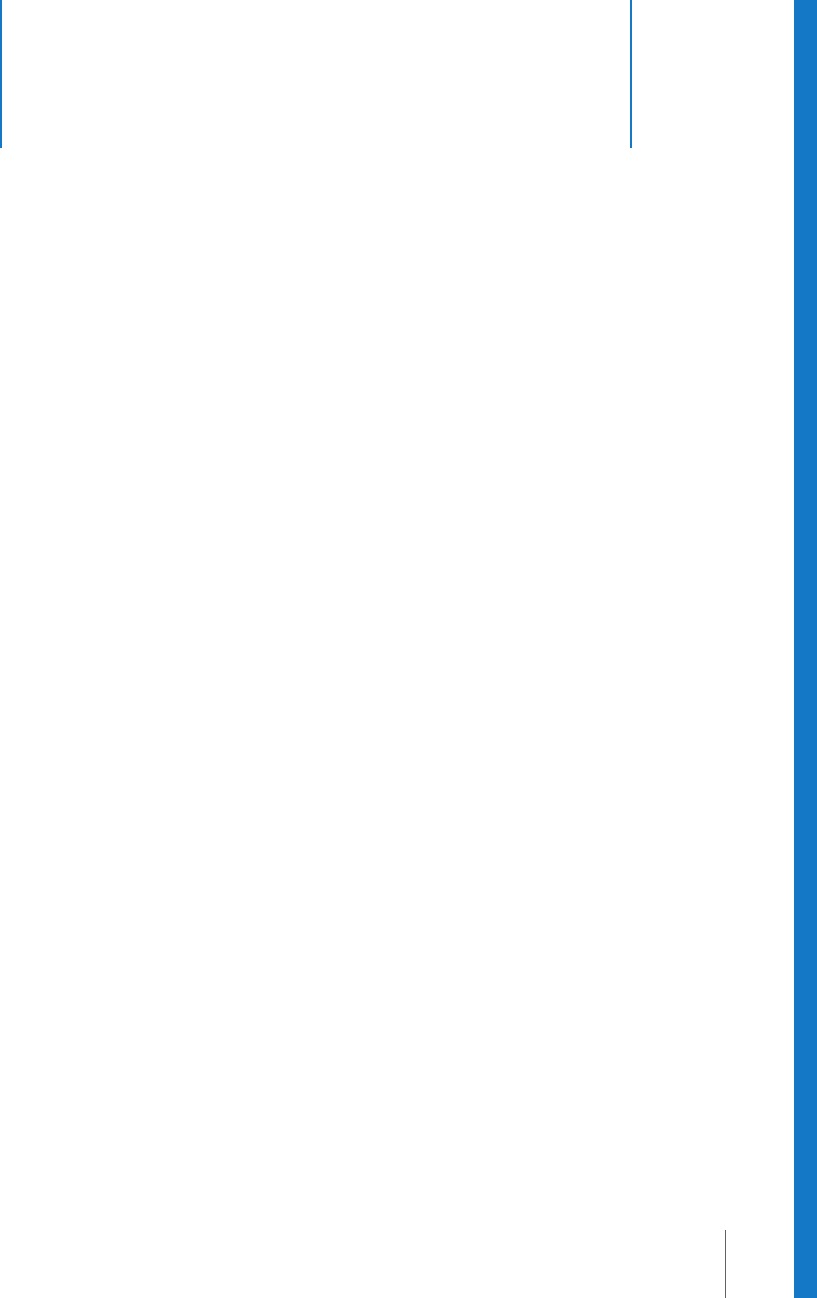
5
61
5 Troubleshooting
If you have a problem working with your iBook G4, check
here first for solutions and advice.
When you experience a problem, there is usually a simple and quick solution. Be aware
of the conditions that led up to the problem. Making a note of things you did before
the problem occurred will help you narrow down possible causes and then find the
answers you need.
Things to note include:
• The applications you were using when the problem occurred. Problems that occur
only with a specific application may indicate that the application is not compatible
with the version of the Mac OS installed on your computer.
• Any software that you recently installed, especially software that added items to the
System folder. (Certain applications install extensions that may not be compatible
with the Classic environment.)
• Any new hardware, such as additional memory or a peripheral, that you installed.
You can also find more troubleshooting information in Mac OS Help, on the Apple
Support website at www.apple.com/support, and in the AppleCare Knowledge Base at
kbase.info.apple.com.
Problems That Prevent You From Using Your Computer
If the computer won’t respond or the pointer won’t move
• Press Command (x)-Option-Esc to force a frozen application to quit. If a dialog
appears, select the application you would like to quit and click Force Quit.
If you are working in Classic, hold down the Option and Command (x) keys and then
press the Esc key.
Next, save your work in any open applications and restart the computer to be sure
the problem is entirely cleared up.
• If you are unable to force the application to quit, press and hold the Power button
(®) for a few seconds to shut down the computer.
LL2541Q7X.book Page 61 Wednesday, March 3, 2004 2:52 PM