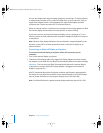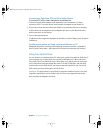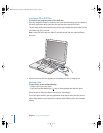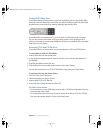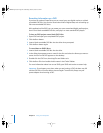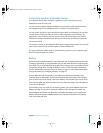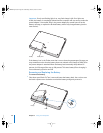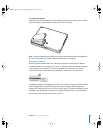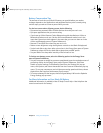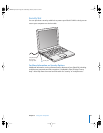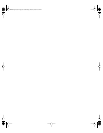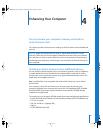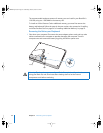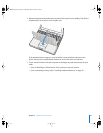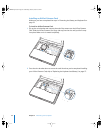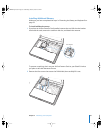48 Chapter 3 Using Your Computer
Battery-Conservation Tips
The amount of work time your iBook G4 battery can provide before you need to
recharge depends on the applications and peripheral devices you’re currently using
and the steps you take to conserve power while you work.
For the best conservation of battery power, do the following:
• Disconnect bus-powered USB or FireWire devices when they are not in use.
• Quit open applications that you are not using.
• If you have an AirPort Extreme Card or Bluetooth module installed, turn AirPort or
Bluetooth off when not in use. (Use the AirPort and Bluetooth status icons in the
menu bar. If these icons don’t appear in the menu bar, you can turn them on in the
AirPort and Bluetooth panes of System Preferences.)
• Remove CD and DVD discs when they are not in use.
• Reduce screen brightness using the brightness controls on the iBook G4 keyboard.
• Set the hard disk to spin down after a short time. In the Energy Saver pane of System
Preferences, select the “Put the hard disk to sleep when possible” option.
• Set your iBook G4 to sleep after inactivity of five minutes or less.
To further save battery power, select the following options in the Energy Saver
pane of System Preferences:
• Set your computer to modify its processor speed based upon the required amount of
processing activity. In the Energy Saver pane of System Preferences, click Show
Details to see the settings. Choose Battery Power from the “Settings for” pop-up
menu, click Options, and choose Automatic from the Processor Performance pop-up
menu. (To set your computer to use its highest processing speed at all times, choose
Highest from the Processor Performance pop-up menu.)
• To conserve battery life the longest, choose Longest Battery Life from the Optimize
Energy Settings pop-up menu.
For More Information on Your iBook G4 Battery
Additional information is available in Mac OS Help. Choose Help > Mac Help from the
menu bar and search for “battery.”
LL2541Q7X.book Page 48 Wednesday, March 3, 2004 2:52 PM