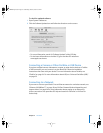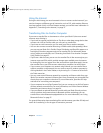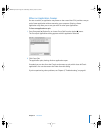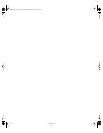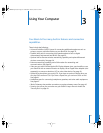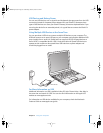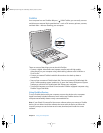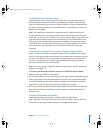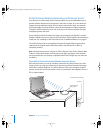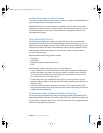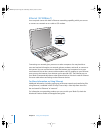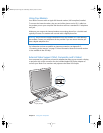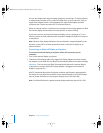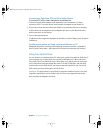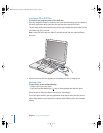Chapter 3 Using Your Computer 35
FireWire Devices and Battery Power
FireWire devices, such as certain external hard disk drives, can get power from the
iBook G4 FireWire connection instead of a separate power adapter. However, these
types of FireWire devices can cause your iBook G4 battery to become depleted faster.
If a device will be connected for an extended period, it is a good idea to connect the
iBook G4 power adapter.
Note: The FireWire port is designed to support power for FireWire devices (up to
7 watts maximum). You can connect multiple devices to each other and connect the
“daisy chain” of devices to the FireWire port on your computer. Apple recommends that
only one device should get power from the computer. The rest of the devices in the
daisy chain should be powered by separate power adapters. Connecting more than
one FireWire device that gets power from the port may cause problems. If a problem
occurs, shut down the computer, remove the FireWire devices, and restart your
computer.
Connecting Your iBook G4 to Another Computer Using FireWire
You can connect two FireWire-equipped computers with a FireWire cable to transfer
files. Or, if you have a problem that prevents your computer from starting up, you may
be able to use FireWire to connect to another computer and access your files. When
you start up your iBook G4 in FireWire Target Disk Mode, the other computer can
access your iBook G4 as if it were a hard disk.
Note: When using FireWire Target Disk Mode, it’s a good idea to connect your power
adapter to the iBook G4.
To connect your iBook G4 to another computer in FireWire Target Disk Mode:
1 Make sure that your iBook G4 is shut down.
2 Use a FireWire cable to connect your iBook G4 to another FireWire-equipped computer.
3 Start up your iBook G4 and immediately hold down the T key. Your iBook G4 display
shows the FireWire logo. The other computer’s display shows the iBook G4 internal
hard disk icon. You can now drag and drop files between the systems.
4 When you are finished transferring files, drag the iBook G4 hard disk icon to the Trash.
5 Press the Power button on the iBook G4 to shut it down, and then disconnect the
FireWire cable.
For More Information on FireWire
Additional information on FireWire is available in Mac OS Help. Choose
Help > Mac Help in the Finder menu bar and search for “FireWire.” You can also find
information on the Apple FireWire website at www.apple.com/firewire.
LL2541Q7X.book Page 35 Wednesday, March 3, 2004 2:52 PM