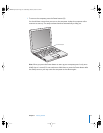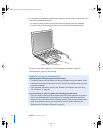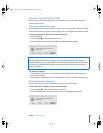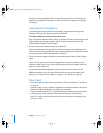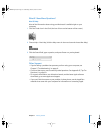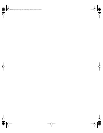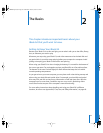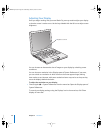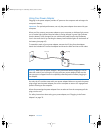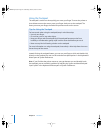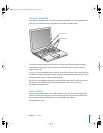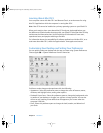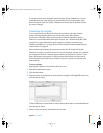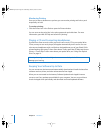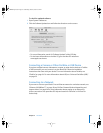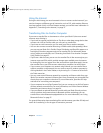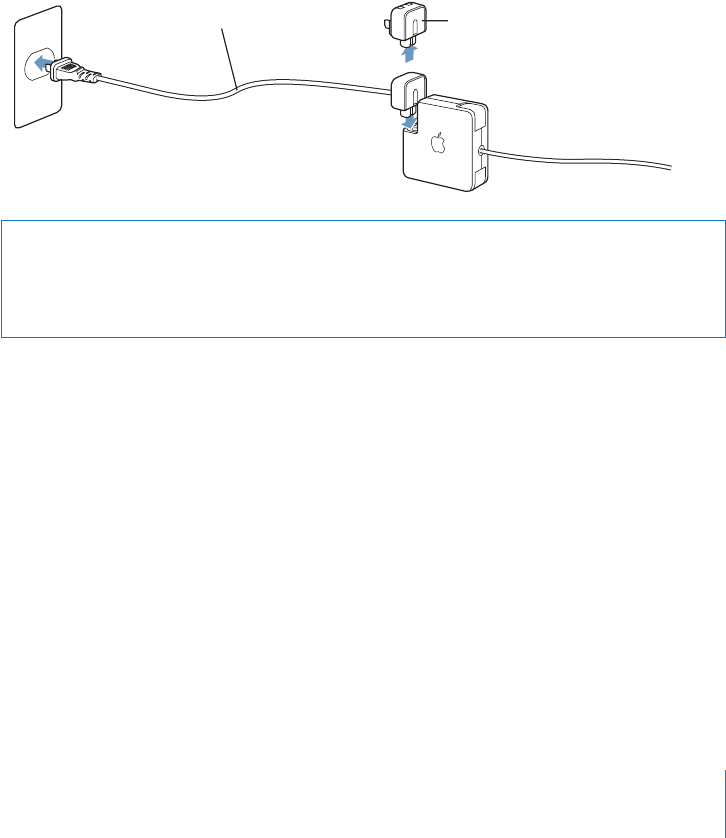
Chapter 2 The Basics 21
Using Your Power Adapter
Plugging in the power adapter provides AC power to the computer and recharges the
computer’s battery.
Important: For optimal performance, use only the power adapter that came with your
computer.
When you first connect your power adapter to your computer, an indicator light comes
on. An amber light indicates that the battery is being charged. A green light indicates
that the battery is fully charged. You can monitor the battery level using the Battery
icon in the menu bar or by checking the battery level indicator lights on the bottom of
the battery (see page 45).
To extend the reach of your power adapter, remove the AC plug from the adapter.
Attach the included AC cord to the adapter and insert the other end into a wall outlet.
Use only the AC cord that came with your power adapter. Make sure to push the power
plug snugly into the power adapter port on the computer to ensure it is engaged and
power is flowing to the computer.
When disconnecting the power adapter from an outlet or from the computer, pull the
plug, not the cord.
For safety instructions about using your power adapter, see “Plugging In the Power
Adapter” on page 70.
Warning: Make sure the power adapter is fully assembled before plugging it into an
electrical outlet. If you’re using the AC plug with your power adapter, make sure the
two prongs are snapped into their completely extended position before plugging in
the adapter.
AC cord AC plug
LL2541Q7X.book Page 21 Wednesday, March 3, 2004 2:52 PM