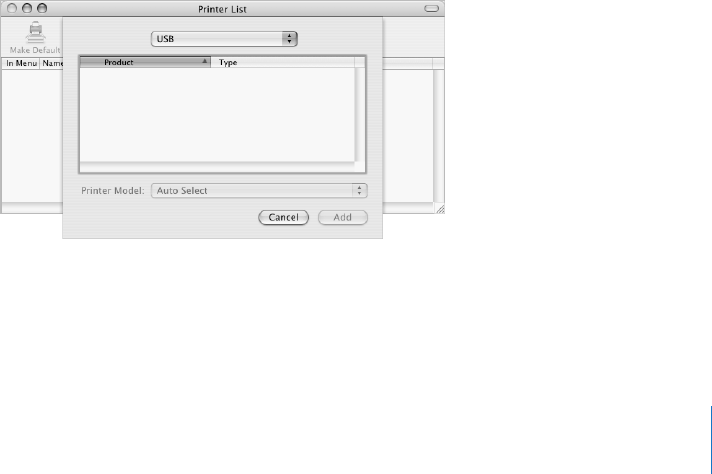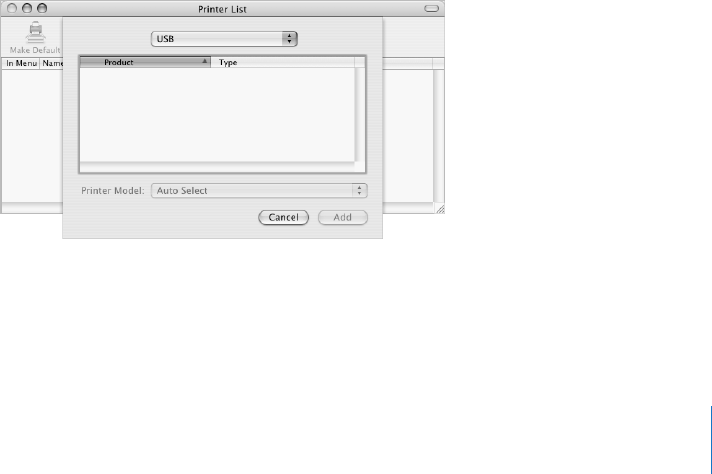
Chapter 2 The Basics 25
As you get to know your computer, explore the other System Preferences. It is your
command center for most settings on your iBook G4. For more information, open
Mac OS Help and search for “System Preferences” or for the specific preference pane
you want to change.
Connecting to a Printer
To use a printer with your iBook G4, follow the instructions that came with the
printer to install required software and connect the printer. Many printers
connect via a USB cable; others are accessed via a network connection, such as
Ethernet. For more information about your USB ports, see “Universal Serial Bus (USB)”
on page 32. For more information about a network or wireless connection, see
“Ethernet (10/100Base-T)” on page 38 and “AirPort Extreme Wireless Networking and
Internet Access” on page 36.
After connecting and setting up your printer, use the Print & Fax pane of System
Preferences to select your printer for use. If you’re connecting to a printer via a network,
you may need to know the network name or address of the printer to select it. If you
have a USB printer connected to an AirPort Extreme Base Station, and you have an
AirPort Extreme Card installed in your iBook G4, you can connect to the printer and
print wirelessly.
To set up a printer:
1 Open System Preferences and click the Print & Fax icon.
2 Click the Set Up Printers button.
3 Click the Add button.
4 Choose the type of connection for your printer (for example, USB, AppleTalk, and so on)
from the pop-up menu.
To add a USB printer connected to an AirPort Extreme Base Station, choose Rendezvous
from the pop-up menu.
5 Select or enter your printer information and click Add.
LL2541Q7X.book Page 25 Wednesday, March 3, 2004 2:52 PM