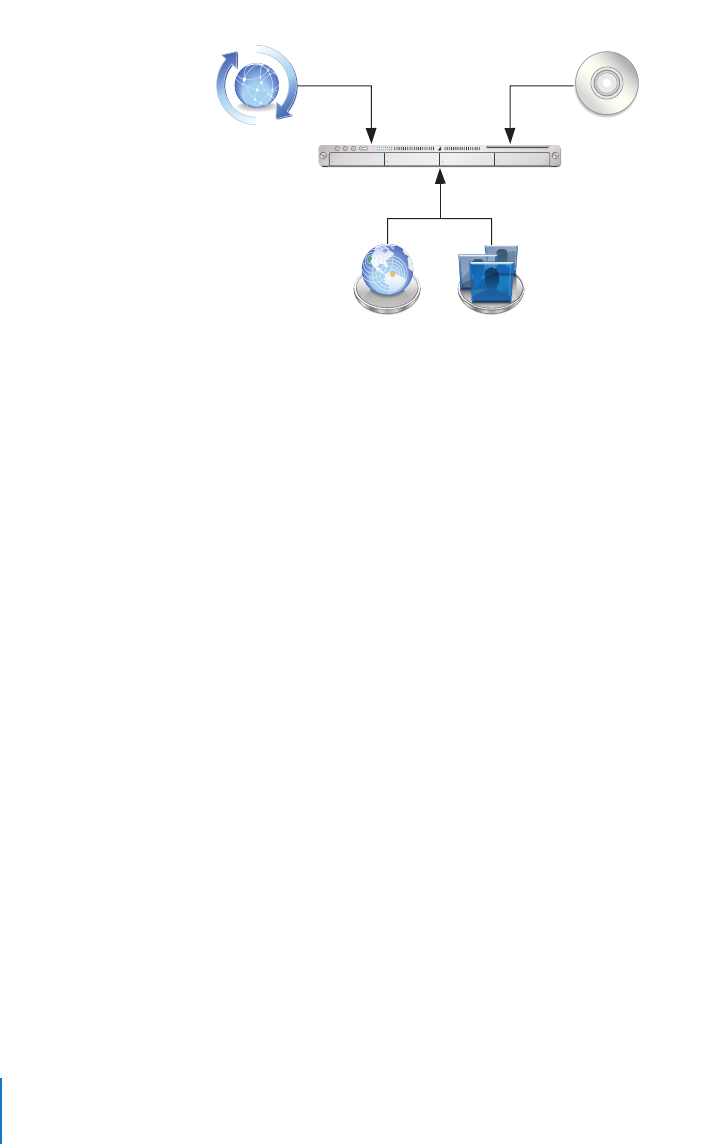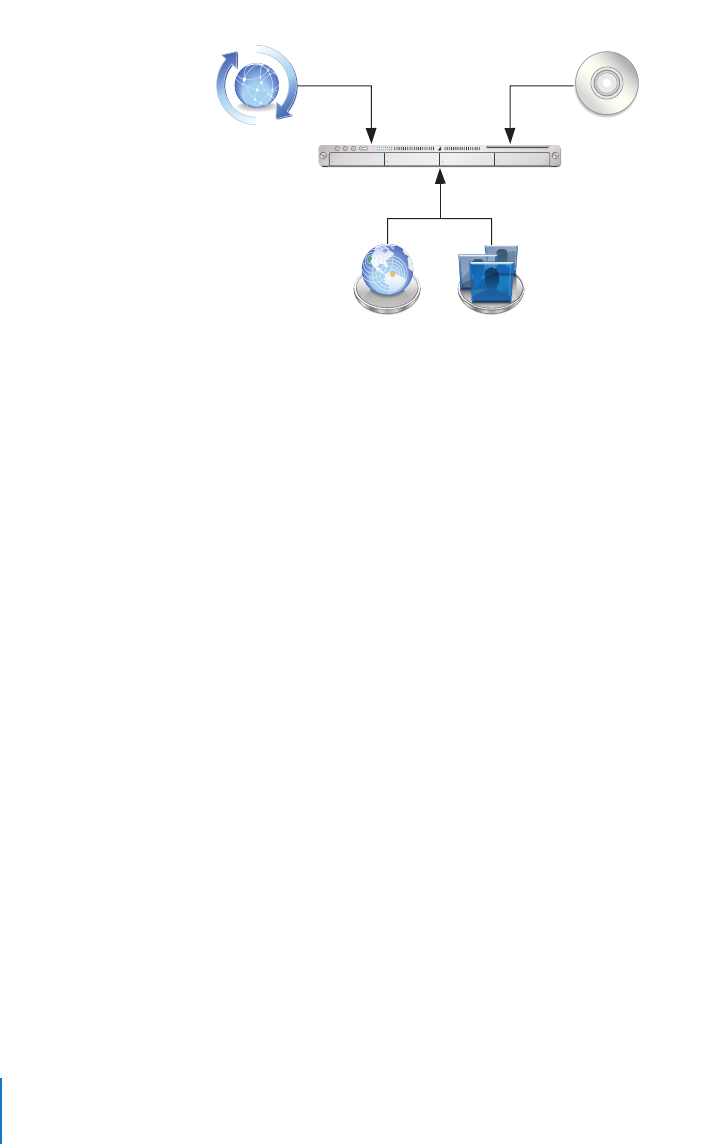
24 Chapter 3 Upgrading Mac OS X Server Version 10.2
Step-by-Step Instructions
To upgrade a version 10.2.8 server to version 10.4, follow the instructions in this section.
Step 1: Update your server to version 10.2.8
Use Software Update if necessary to update your server to version 10.2.8.
Step 2: Perform an upgrade installation to version 10.4
You can use the version 10.4 installation discs to perform the upgrade installation
locally on your server computer if it has a display, keyboard, and optical drive attached.
Alternatively, you can perform the upgrade remotely from an administrator computer;
the getting started guide tells you how to set up an administrator computer.
After the upgrade installation is complete, the computer restarts and Server Assistant
leads you through initial server setup. Your existing settings are displayed, and you can
change them if you like.
To upgrade to version 10.4 and perform initial server setup locally:
1 Make sure that any DHCP or DNS servers your server depends on are running.
2 Turn on the computer and insert the installation disc into the optical drive.
3 Restart the computer while holding down the C key on the keyboard. The computer
boots from the installation disc. You can release the C key when you see the Apple
logo.
4 When the Installer opens, proceed through its panes by following the onscreen
instructions. In the Select a Destination pane, be sure to select the disk or partition on
which version 10.2.8 is installed. Click Options, and select “Don’t erase.” Click OK.
1 Update your server
to version 10.2.8.
2 Perform an upgrade
installation to version 10.4.
3 Make adjustments as needed
after initial server setup.