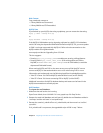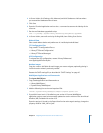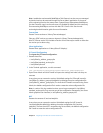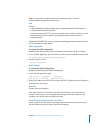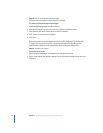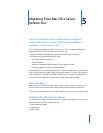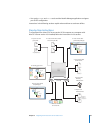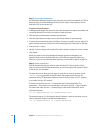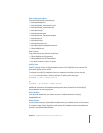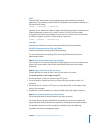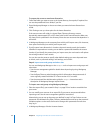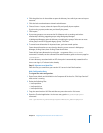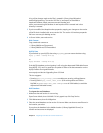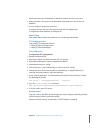50 Chapter 5 Migrating From Mac OS X Server Version 10.2
Step 1: Export users and groups
Use Workgroup Manager to export user and group accounts from a NetInfo or LDAPv3
directory into a character-delimited file that you can import into a directory for use
with Mac OS X Server version 10.4.
To export users and groups:
1 In Workgroup Manager, click Accounts, then click the globe icon below the toolbar and
choose the directory from which you want to export accounts.
2 Click the lock to authenticate as domain administrator.
3 Click the Users button to export users or the Groups button to export groups.
4 To export all accounts listed, select all of them. To export a specific account, select it. To
export multiple accounts, select them while holding down the Command or Shift key.
5 Choose Server > Export.
6 Specify a name to assign to the export file and the location where you want it created.
7 Click Export.
When you export users using Workgroup Manager, password information isn’t
exported. If you want to set passwords, you can modify the export file before you
import it or you can set passwords after importing, as described in Step 6 on page 54.
Step 2: Create archive files
Save all the data files that you want to reuse with Mac OS X Server version 10.4. In
Step 4 you’ll move the files described below, as well as the export file created in Step 1,
to the version 10.4 computer.
For large amounts of data, you may want to create one or more tar archives or use
/usr/bin/mkdmg to create disk image files. Both disk images and tar files can be
transferred using FTP. Note that tar doesn’t preserve resource forks on HFS+ volumes,
so it’s useful only for UFS volumes.
To create a tar archive, use the tar command in the Terminal application. The
command’s -c flag creates a new archive file in tar format. Use the -f flag to identify
the archive file name. Use the -v (verbose) flag to view useful information as the
command executes:
tar -cvf /MyHFSVolume/Stuff.tar /MyHFSVolume/My\ Stuff
The escape character (\ in the example above) indicates a space in the name. You can
also use quotation marks to handle embedded spaces:
tar -cvf /MyHFSVolume/Stuff.tar "/MyHFSVolume/My Stuff"