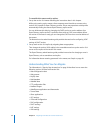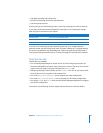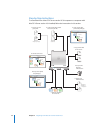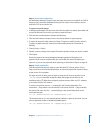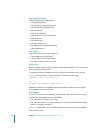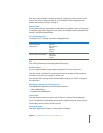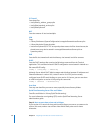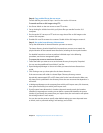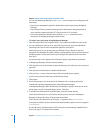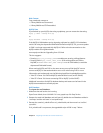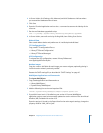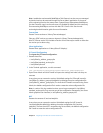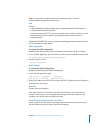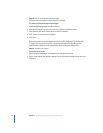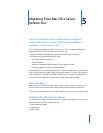40 Chapter 4 Migrating From Mac OS X Server Version 10.3
Step 6: Import users and groups and other data
You can use Workgroup Manager or the dsimport tool to import users and groups and
other data:
 See the user management guide for details about importing by using Workgroup
Manager.
 See the Open Directory administration guide for information about passwords of
users originally created with Mac OS X Server version 10.1.5 or earlier.
 See the command-line administration guide for dsimport instructions and a
description of Workgroup Manager export format.
To import users and groups using Workgroup Manager:
1 Place the export file(s) you created in Step 1 in a location accessible from your server.
2 You can modify user accounts in an export file if you want to set passwords before
importing users. See the user management guide for instructions.
Alternatively, you can set up the preset you defined in Step 5 above so that user
passwords are validated using Open Directory authentication, and set up the password
validation options so that users are forced to change their passwords the next time
they log in.
See the last step in this sequence for information about using Kerberos passwords.
3 In Workgroup Manager, click the Accounts button.
4 Click the globe icon in the toolbar to open the directory into which you want to import
accounts.
5 Click the lock to authenticate as domain administrator.
6 Choose Server > Import, select the import file, and specify import options.
If you’re using a preset, make sure you identify the preset.
7 Click Import.
8 If you want groups to use new version 10.4 features such as nesting and stricter
membership checking, upgrade groups using Workgroup Manager.
In Workgroup Manager, open the directory containing the groups. Select one or more
of the groups and click “Upgrade legacy group.” Click Save.
9 To create home directories for imported users, you have several options.
Create home directories one at a time by selecting a user account in Workgroup
Manager, clicking Home, then clicking Create Home Now.
Create all the home directories by using the -a argument of the createhomedir
command. For details, see the command-line administration guide or the man page for
createhomedir.
A home directory associated with an AFP share point is automatically created the first
time a user logs in, if it doesn’t exist already.