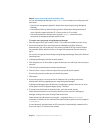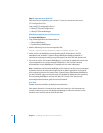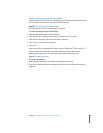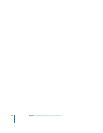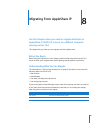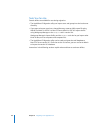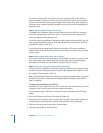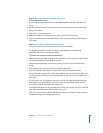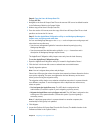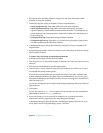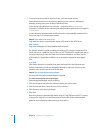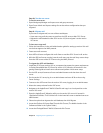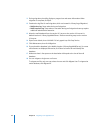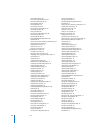Chapter 8 Migrating From AppleShare IP 89
Step 4: Mount the ASIP server on Mac OS X Server
To mount the ASIP server:
1 On the ASIP server, disconnect all users and administrators and shut down the mail
server.
2 On Mac OS X Server, log in using the root user account, and then turn off all services
using Server Admin.
3 Choose Go > Connect to Server.
4 Enter the IP address or DNS name of the ASIP server, then click Connect.
5 Log in to the ASIP server as an administrator, then mount the startup volume for the
ASIP server.
Step 5: Set up the home directory infrastructure
Set up the destination for home directories you want to restore.
For detailed instructions on how to perform individual steps in the following
procedure, see the user management guide.
To prepare the server to store home directories:
1 Create the folder you want to serve as the home directory share point, if required. You
can use the predefined /Users folder, if you like.
2 Open Workgroup Manager on the server where you want the home directories to
reside.
3 Click Sharing to set up a share point for the home directories.
If the user accounts will reside in a shared Open Directory directory, create a
dynamically automounted AFP or NFS share point for the home directories. Make sure
the share point is published in the directory where the user accounts that depend on it
will reside.
4 If you’ll import user and group accounts from an XML file using Workgroup Manager,
optionally set up a preset. When you import users, you identify the preset, and the
users inherit settings associated with the preset.
In Workgroup Manager on the computer from which you’ll import users, click Accounts,
then open the directory into which you’ll import users.
Define the preset. You can specify default home directory settings for users, password
validation settings, mail settings, and so forth.