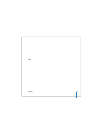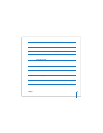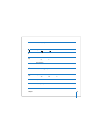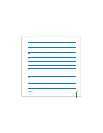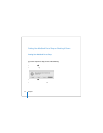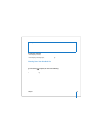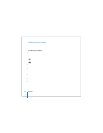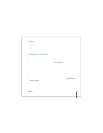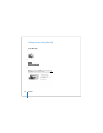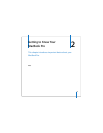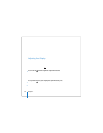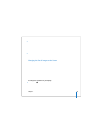22 Chapter 1 Getting Started
For additional information about these features, see Chapter 3, “Using Your
MacBook Pro,” on page 51.
Putting Your MacBook Pro to Sleep or Shutting It Down
When you finish working with your MacBook Pro, you can put it to sleep or shut
it down.
Putting Your MacBook Pro to Sleep
If you’ll be away from your MacBook Pro for only a short time, put it to sleep. When the
computer is in sleep, you can quickly wake it and bypass the startup process.
To put the computer to sleep, do one of the following:
 Close the display.
 Choose Apple () > Sleep from the menu bar.
 Press the power (®) button and click Sleep in the dialog that appears.
 Choose Apple () > System Preferences, click Energy Saver, and set a sleep timer.
 Press and hold the Play/Pause (’) button on the Apple Remote for 3 seconds.