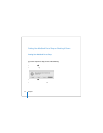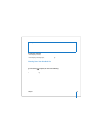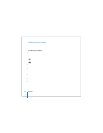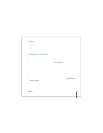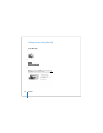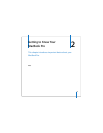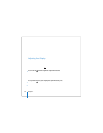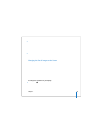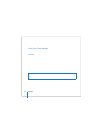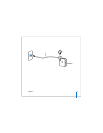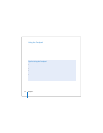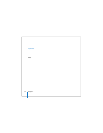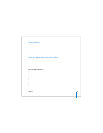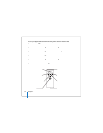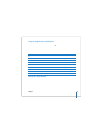30 Chapter 2 Getting to Know Your MacBook Pro
To change your screen resolution using the Displays status menu in the menu bar, click
“Show displays in menu bar.”
Using Your Power Adapter
Plugging in the power adapter provides AC power to the computer and recharges the
computer’s battery.
Important: For optimal performance, use only the power adapter that came with your
computer, or purchase an additional 85W Apple MagSafe Power Adapter.
When you first connect the power adapter to your computer, an indicator light on the
power adapter plug starts to glow. An amber light indicates that power is going to the
battery. A green light indicates that no power is going to the battery, which can mean
the battery is fully charged, is not installed, or has a problem. If you don’t see a light,
your plug probably isn’t seated correctly. Check for any debris and remove it. You can
monitor the battery level using the Battery status menu in the menu bar or by
checking the battery level indicator lights on the bottom of the battery (see page 76).
Warning: The MacBook Pro power adapter port contains a magnet that can erase
data on a credit card, iPod, or other device. To preserve your data, keep these and
other magnetic media away from the power adapter port.