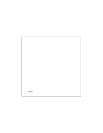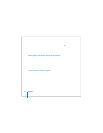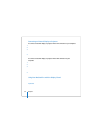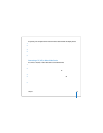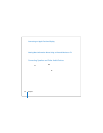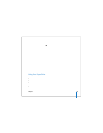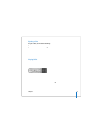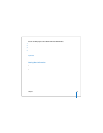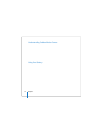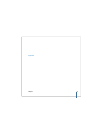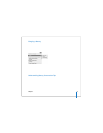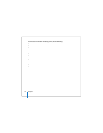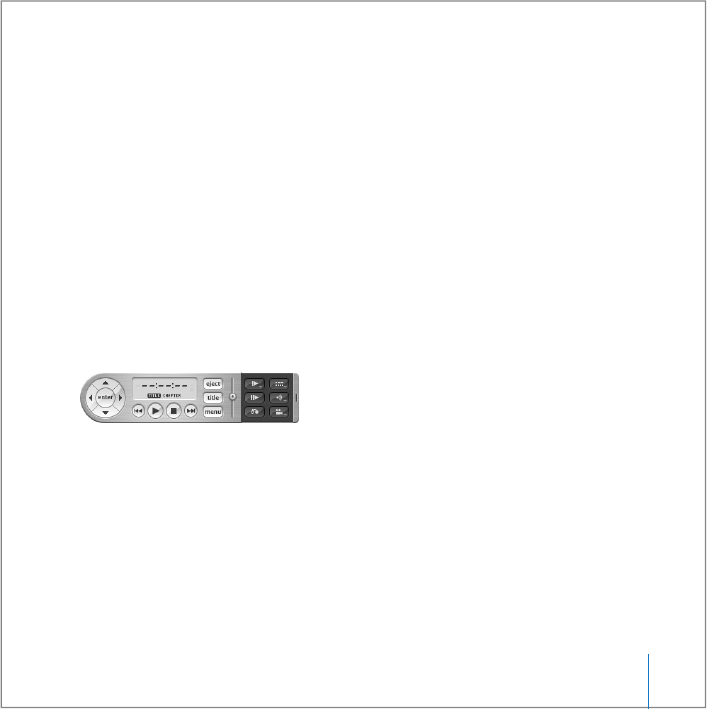
Chapter 3 Using Your MacBook Pro 71
Ejecting a Disc
To eject a disc, do one of the following:
 Drag the disc icon to the Trash.
 Press and hold the Media Eject (C) key on the keyboard until the disc ejects.
Allow the disc to fully eject before removing or reinserting it.
If you can’t eject the disc, quit any applications that might be using the disc and try
again. If that doesn’t work, restart the computer while holding down the trackpad
button.
Playing DVDs
To play a DVD-Video on your MacBook Pro, insert the DVD disc. DVD Player opens
automatically. You’ll find DVD Player provides easy-to-use controls for starting,
stopping, and viewing DVDs.
If your MacBook Pro is connected to a TV so that you can watch a DVD on the TV
screen, select 720 x 480 NTSC (in the United States) or 720 x 576 PAL (in Europe and
other regions) in the Displays pane of System Preferences.
You can easily connect your MacBook Pro to your stereo system. Use a miniplug-to-RCA
cable (not included) to connect the headphone (f) port on your MacBook Pro to the
audio input ports on your stereo.