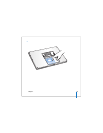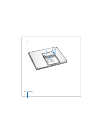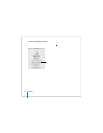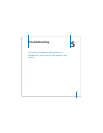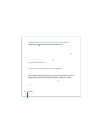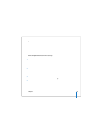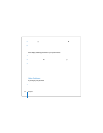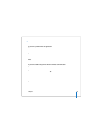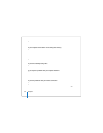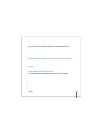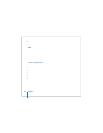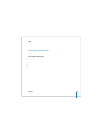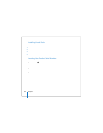Chapter 5 Troubleshooting 93
 If that doesn’t work, try using Disk Utility to repair the disk. Insert the Mac OS X Install
Disc 1 into your computer. Then restart your computer and hold down the C key as it
starts up. Choose Installer > Open Disk Utility. When Disk Utility opens, follow the
instructions in the First Aid pane to see if the utility can repair your disk.
If using Disk Utility doesn’t help, you might need to reinstall your computer’s system
software. For instructions, see “Reinstalling the Software That Came with Your
Computer” on page 97.
If the computer doesn’t turn on or start up
Try the following suggestions in order until your computer turns on:
1 Make sure the power adapter is plugged into the computer and into a functioning
power outlet. Make sure to use the power adapter that came with your computer.
If the power adapter stops charging and you don’t see the indicator light on the power
adapter turn on when you plug in the power cord, try unplugging and replugging the
power cord to reset it.
2 Check whether your battery needs to be recharged. Press the small button on the
battery. You should see one to four lights indicating the battery’s level of charge. If only
one battery level indicator light is flashing, allow the power adapter to charge the
battery until at least one indicator light is glowing continuously.
3 Return the computer to its factory settings by disconnecting the power adapter,
removing the battery, and holding down the power (®) button for at least 5 seconds.
4 If you recently installed additional memory, make sure that it is correctly installed and
that it is compatible with your computer. See whether removing it allows the computer
to start up (see “Installing Additional Memory” on page 82).