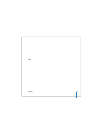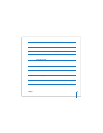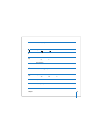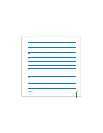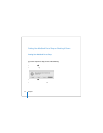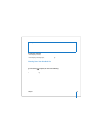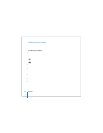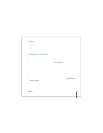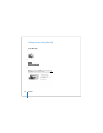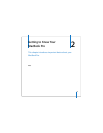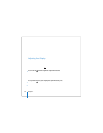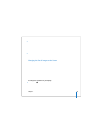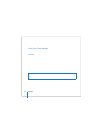Chapter 1 Getting Started 23
To wake the computer:
 If the display is closed, simply open it to wake your MacBook Pro.
 If the display is already open, press the power (®) button, or any key on the keyboard,
or any button on the Apple Remote.
Shutting Down Your MacBook Pro
If you aren’t going to use your MacBook Pro for a day or two, it’s best to shut it down.
The sleep indicator light goes on briefly during the shutdown process.
To shut down your computer, do one of the following:
 Choose Apple () > Shut Down from the menu bar.
 Press the power (®) button and click Shut Down in the dialog that appears.
If you plan to store your MacBook Pro for an extended period of time, see “Storing Your
MacBook Pro” on page 107 for information about how to prevent your battery from
draining completely.
Warning: Wait a few seconds until the sleep indicator light on the display latch starts
pulsing (indicating that the computer is in sleep and the hard disk has stopped
spinning) before you move your MacBook Pro. Moving your computer while the hard
disk is spinning can damage the hard disk, causing loss of data or the inability to start
up from the hard disk.