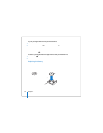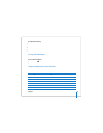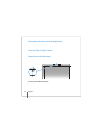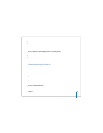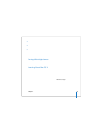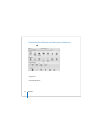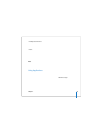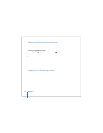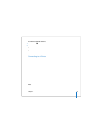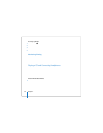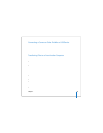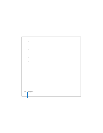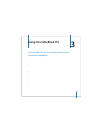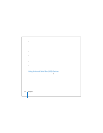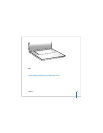46 Chapter 2 Getting to Know Your MacBook Pro
When an Application Doesn’t Respond
On rare occasions, an application might “freeze” on the screen. Mac OS X provides a
way to quit a frozen application without restarting your computer. Quitting a frozen
application might allow you to save your work in other open applications.
To force an application to quit:
1 Press Command (x)-Option-Esc or choose Apple () > Force Quit from the menu bar.
The Force Quit Applications dialog appears with the application selected.
2 In the confirmation dialog, click Force Quit.
The application quits, leaving all other applications open.
If you need to, you can also restart the Finder from this dialog.
If you’re experiencing other problems with an application, see Chapter 5,
“Troubleshooting,” on page 91.
Keeping Your Software Up to Date
You can connect to the Internet and automatically download and install the latest free
software updates, drivers, and other enhancements from Apple.
When you are connected to the Internet, Software Update checks Apple’s Internet
servers to see if any updates are available for your computer. You can set your Mac to
check the Apple server periodically, and download and install updated software.