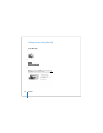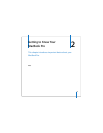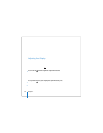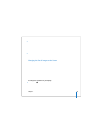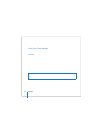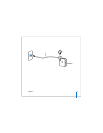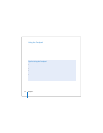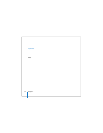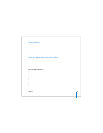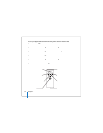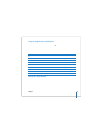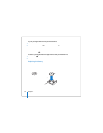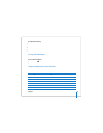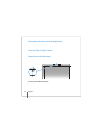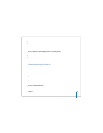34 Chapter 2 Getting to Know Your MacBook Pro
Your MacBook Pro is equipped with an illuminated keyboard that is adjusted by the
ambient light-sensing (ALS) system according to the available light.
You can also adjust the keyboard illumination using the F8, F9, and F10 keys.
Important: Even when the keyboard illumination feature is on, the keyboard glows
only in low-light situations.
You can turn off the keyboard illumination feature in the Keyboard & Mouse pane of
System Preferences or by pressing the F8 key.
Note: Exposé is preset to use the F9 and F10 keys, the same keys that adjust your
keyboard illumination. To use Exposé to manage your desktop windows, hold down
the Fn key and press F9 or F10, or open the Dashboard & Exposé pane in System
Preferences and choose different function keys to manage windows.
You can use your keyboard as well as your Apple Remote to control the Front Row
application. See “Using the Keyboard to Control Front Row” on page 39.
If you like to use keyboard shortcuts to work efficiently, open Mac Help and search for
“keyboard shortcuts.” You’ll find a list of keyboard shortcuts for many common
procedures and applications.