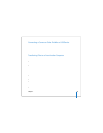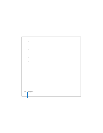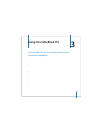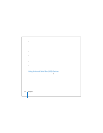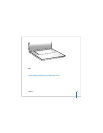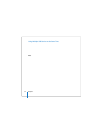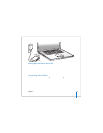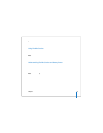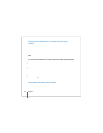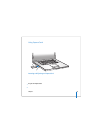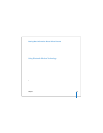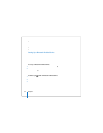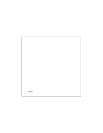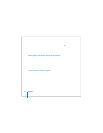Chapter 3 Using Your MacBook Pro 57
 Transfer files between your MacBook Pro and another FireWire-equipped computer
using FireWire Target Disk Mode. See “Connecting Your MacBook Pro to Another
Computer Using FireWire” on page 58 for more information.
Using FireWire Devices
To use a FireWire device with your computer, connect the device to the computer and
install any software that came with the device. Your computer automatically detects
newly connected devices.
Note: If your MacBook Pro can’t find the correct software when you connect a FireWire
device, you can either install the software that came with the device or go to the
website of the device manufacturer to locate and install the correct software.
Understanding FireWire Devices and Battery Power
You can use FireWire devices, such as certain external hard disk drives, that are
powered by the MacBook Pro FireWire connection instead of by a separate power
adapter. However, these FireWire devices can cause your MacBook Pro battery to be
depleted faster. If you are using the device for an extended period, it is a good idea to
connect the MacBook Pro power adapter.
Note: The FireWire (H) ports are designed to support power for FireWire devices (up to
7 watts maximum). You can connect multiple devices to each other and connect the
chain of devices to a FireWire port on your computer, but only one device should get
power from the computer. The rest of the devices in the chain should be powered by
separate power adapters. Connecting more than one FireWire device that gets power
from the port might cause problems. If a problem occurs, shut down the computer,
remove the FireWire devices, and restart your computer.