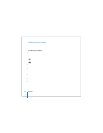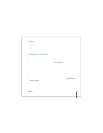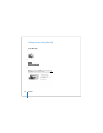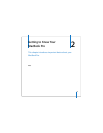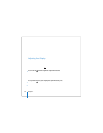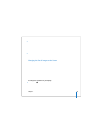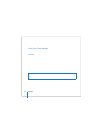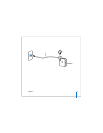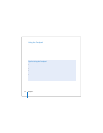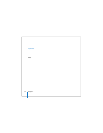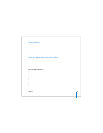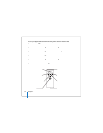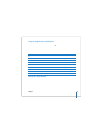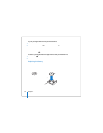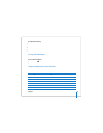32 Chapter 2 Getting to Know Your MacBook Pro
Using the Trackpad
How far the pointer moves onscreen is based on how quickly you move your finger
across the trackpad. To move the pointer a short distance, move your finger slowly
across the trackpad; the faster you move your finger, the farther the pointer moves
onscreen. You can also adjust the tracking speed in the Keyboard & Mouse pane of
System Preferences.
You can scroll vertically or horizontally in a window that has scroll bars, by moving two
fingers on the trackpad. You can turn this option on or off in the Keyboard & Mouse
pane of System Preferences.
In addition to using the trackpad button, you can use your finger to click and
double-click directly on the trackpad. You can turn on these features and other
trackpad options in the Keyboard & Mouse pane of System Preferences.
Tips for Using the Trackpad
For best results when using the trackpad:
 Use only one finger, except when the scrolling feature is turned on and you want to
scroll.
 Do not use a pen or any other object.
 Keep your finger and the trackpad dry. If the trackpad becomes moist from
humidity or condensation, gently wipe it with a clean cloth before you use it.
 Never use any kind of cleaning solution on the trackpad.
For more information about using the trackpad, choose Help > Mac Help from the
menu bar at the top of the screen.