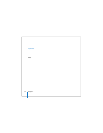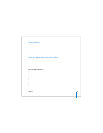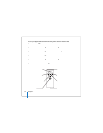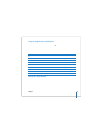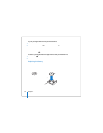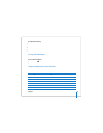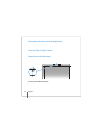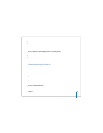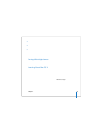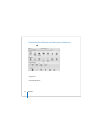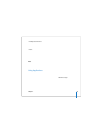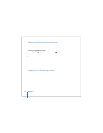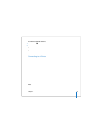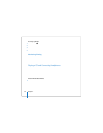Chapter 2 Getting to Know Your MacBook Pro 41
2 Select an effect to apply to your picture, if you like.
3 Click the camera icon below the image to take a picture.
Save the picture as your iChat buddy picture, email it to your friends, or save it in your
iPhoto library.
To use a picture as your buddy picture or account picture:
1 Open Photo Booth and take a picture.
2 Select the picture you’d like to use as your buddy picture or account picture.
3 Click the Buddy Picture or Account Picture icon to automatically update your picture.
More information about Photo Booth is available by choosing Help > Mac Help from
the menu bar, and then choosing Library > Photo Booth Help.
Videoconferencing with iChat AV
When you open iChat AV, the camera indicator light turns on. Click the camera icon of
a buddy to videoconference with that iChat AV user in real-time full-motion video. Your
MacBook Pro also has a built-in microphone, so you have both voice and video support
for iChat AV videoconferences.
To use the built-in iSight to videoconference, you must have the following:
 A .Mac, America Online (AOL), or AOL Instant Messenger (AIM) account (required for
iChat AV).
 A broadband Internet connection using a DSL or cable modem, or a local area
network (LAN). A dial-up Internet connection doesn’t support this activity.
To start a videoconference:
1 Open iChat AV.