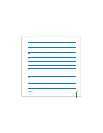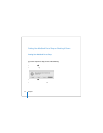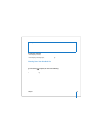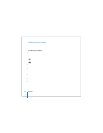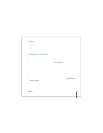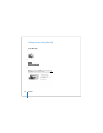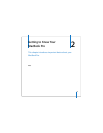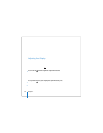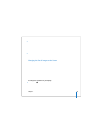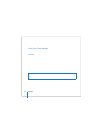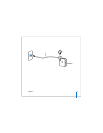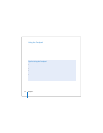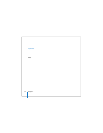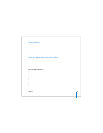28 Chapter 2 Getting to Know Your MacBook Pro
For more safety instructions about handling and using your MacBook Pro in various
locations, make sure to read Appendix B, “Safety, Use, and Care Information,” on
page 103.
The rest of this chapter includes sections about using components of your
MacBook Pro, such as the display, power adapter, trackpad, keyboard, built-in iSight
camera, and Apple Remote. You’ll also find information about Mac OS X, Mac Help,
applications, and connecting to peripheral devices.
Adjusting Your Display
Your MacBook Pro is equipped with an ambient light sensing (ALS) system (located
under the speaker grilles) that automatically adjusts the brightness of the display
according to the available light. After you begin working with your new MacBook Pro,
you might prefer to adjust the display brightness yourself. Use the F1 and F2 keys
labeled with the brightness ( ) icon to adjust screen brightness.
To turn off the automatic brightness adjustment feature:
m Choose Apple () > System Preferences from the menu bar. Open the Displays pane
and deselect the “Automatically adjust brightness as ambient light changes” checkbox.
There are two options for your display that are automatically set to optimize your
battery life. You can find these options in the Energy Saver pane of System Preferences.
To set preferences for your display that optimize battery use:
1 Choose Apple () > System Preferences and click Energy Saver.
2 In the “Settings for” pop-up menu, choose Battery and click Options.