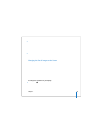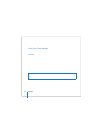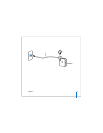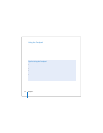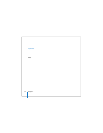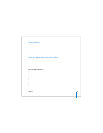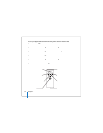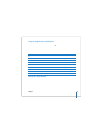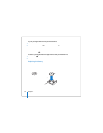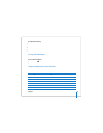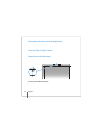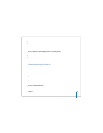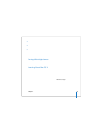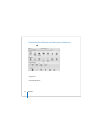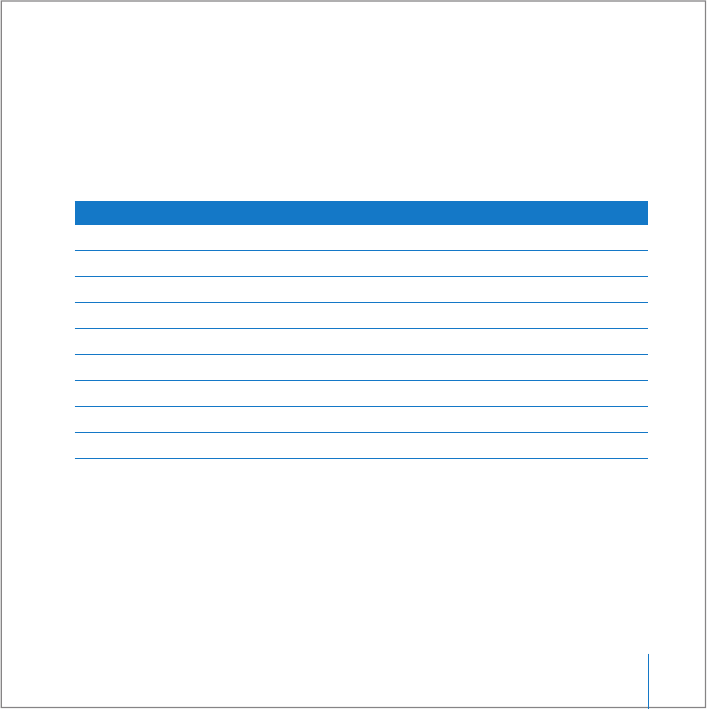
Chapter 2 Getting to Know Your MacBook Pro 37
Using the Apple Remote with Keynote
If you have Keynote installed, you can control presentations with the Apple Remote.
With Keynote open, press the Select/Play/Pause (’) button to start a presentation.
Then, depending on where you want to work in the application (in a presentation or
the slide organizer), point the Apple Remote at the IR receiver on your MacBook Pro
and press the buttons to control Keynote as described in the following table.
Pairing Your Apple Remote
If you have multiple computers or other devices with built-in IR receivers in a room
(for example, more than one MacBook Pro or iMac in a home office or lab), you can pair
your Apple Remote with a specific computer or device. Pairing sets up the receiving
computer or device to be controlled only by a specific Apple Remote.
Press this button In a presentation In slide organizer
’ (Select/Play/Pause) To freeze/unfreeze To jump to selected slide
» (Menu) To invoke slide organizer To exit slide organizer
» and hold To exit To exit presentation
] (Previous/Rewind) To move to previous slide To select previous slide
] and hold To jump to first slide
‘ (Next/Fast-forward) To move to next slide To select next slide
‘ and hold To jump to last slide
∂ (Volume/Menu Up) To increase volume To increase volume
D (Volume/Menu Down) To decrease volume To decrease volume