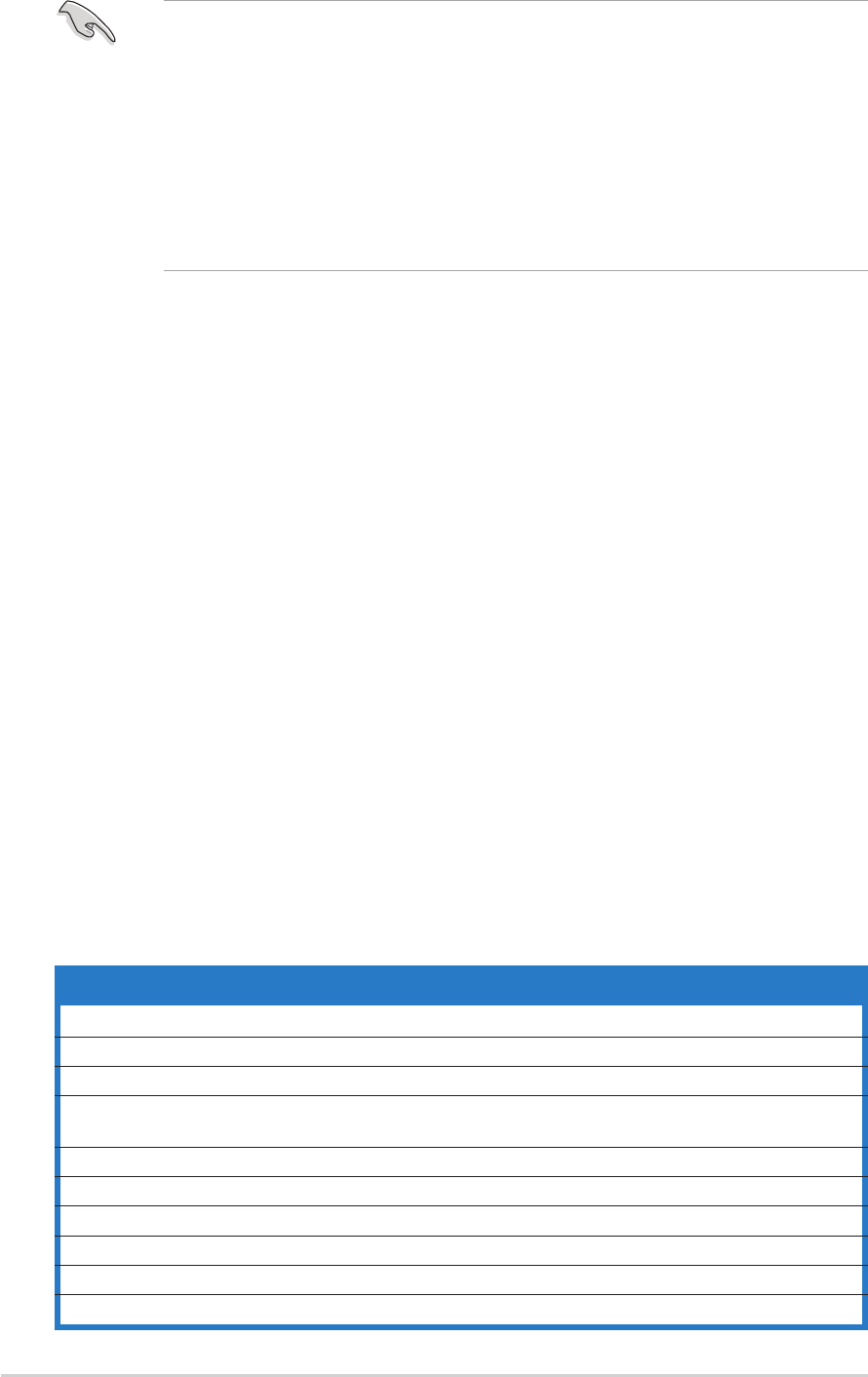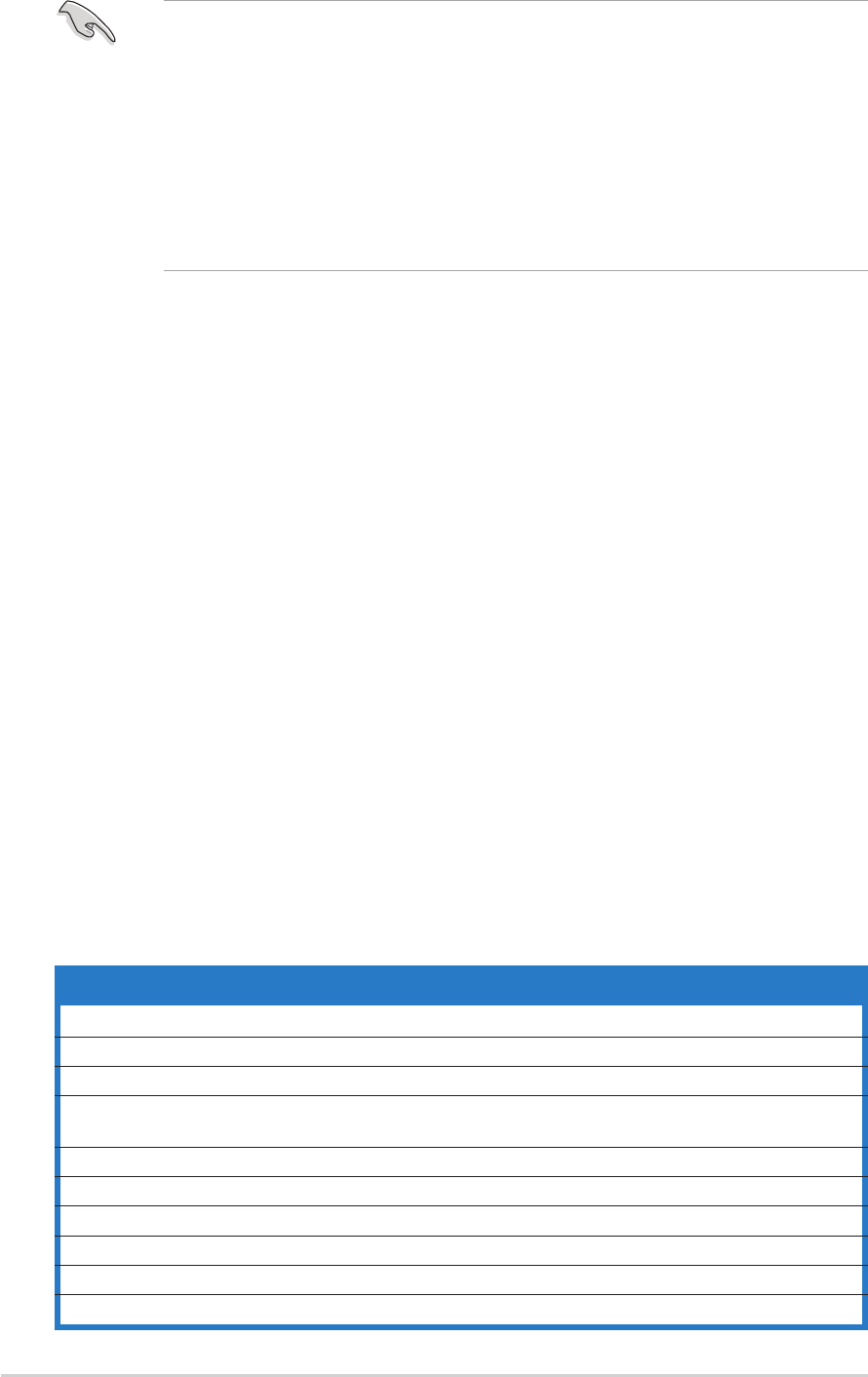
2-82-8
2-82-8
2-8
Chapter 2: BIOS setupChapter 2: BIOS setup
Chapter 2: BIOS setupChapter 2: BIOS setup
Chapter 2: BIOS setup
• The default BIOS settings for this motherboard apply for most
conditions to ensure optimum performance. If the system becomes
unstable after changing any BIOS settings, load the default settings to
ensure system compatibility and stability. Select the
Load DefaultLoad Default
Load DefaultLoad Default
Load Default
SettingsSettings
SettingsSettings
Settings item under the Exit Menu. See section “2.7 Exit Menu.”
• The BIOS setup screens shown in this section are for reference purposes
only, and may not exactly match what you see on your screen.
• Visit the ASUS website (www.asus.com) to download the latest BIOS
file for this motherboard.
2.3.12.3.1
2.3.12.3.1
2.3.1
BIOS menu barBIOS menu bar
BIOS menu barBIOS menu bar
BIOS menu bar
The top of the screen has a menu bar with the following selections:
MAINMAIN
MAINMAIN
MAIN Use this menu to make changes to the basic system
configuration.
ADVANCEDADVANCED
ADVANCEDADVANCED
ADVANCED Use this menu to enable and make changes to the
advanced features.
POWERPOWER
POWERPOWER
POWER Use this menu to configure and enable Power
Management features.
BOOTBOOT
BOOTBOOT
BOOT Use this menu to configure the default system device
used to locate and load the Operating System.
EXITEXIT
EXITEXIT
EXIT Use this menu to exit the current menu or to exit the
Setup program.
To access the menu bar items, press the right or left arrow key on the
keyboard until the desired item is highlighted.
2.3.22.3.2
2.3.22.3.2
2.3.2
Legend barLegend bar
Legend barLegend bar
Legend bar
At the bottom of the Setup screen is a legend bar. The keys in the legend
bar allow you to navigate through the various setup menus. The following
table lists the legend bar keys and their corresponding functions.
Navigation KeyNavigation Key
Navigation KeyNavigation Key
Navigation Key
FunctionFunction
FunctionFunction
Function
<F1> Displays the General Help screen
<F2> Navigates the Item Specific Help screen
<F5> Loads previous values
<Esc> Jumps to the Exit menu or returns to the main menu
from a sub-menu
Left or Right arrow Selects the menu item to the left or right
Up or Down arrow Moves the highlight up or down between fields
Page Down or – (minus) Scrolls backward through the values for the highlighted field
Page Up or + (plus) Scrolls forward through the values for the highlighted field
<Enter> Brings up a selection menu for the highlighted field
<F10> Saves changes and exit