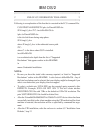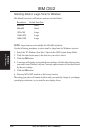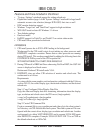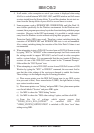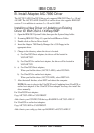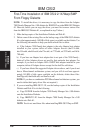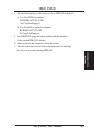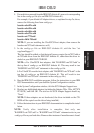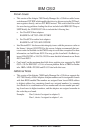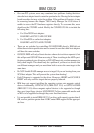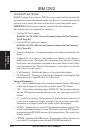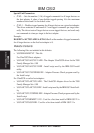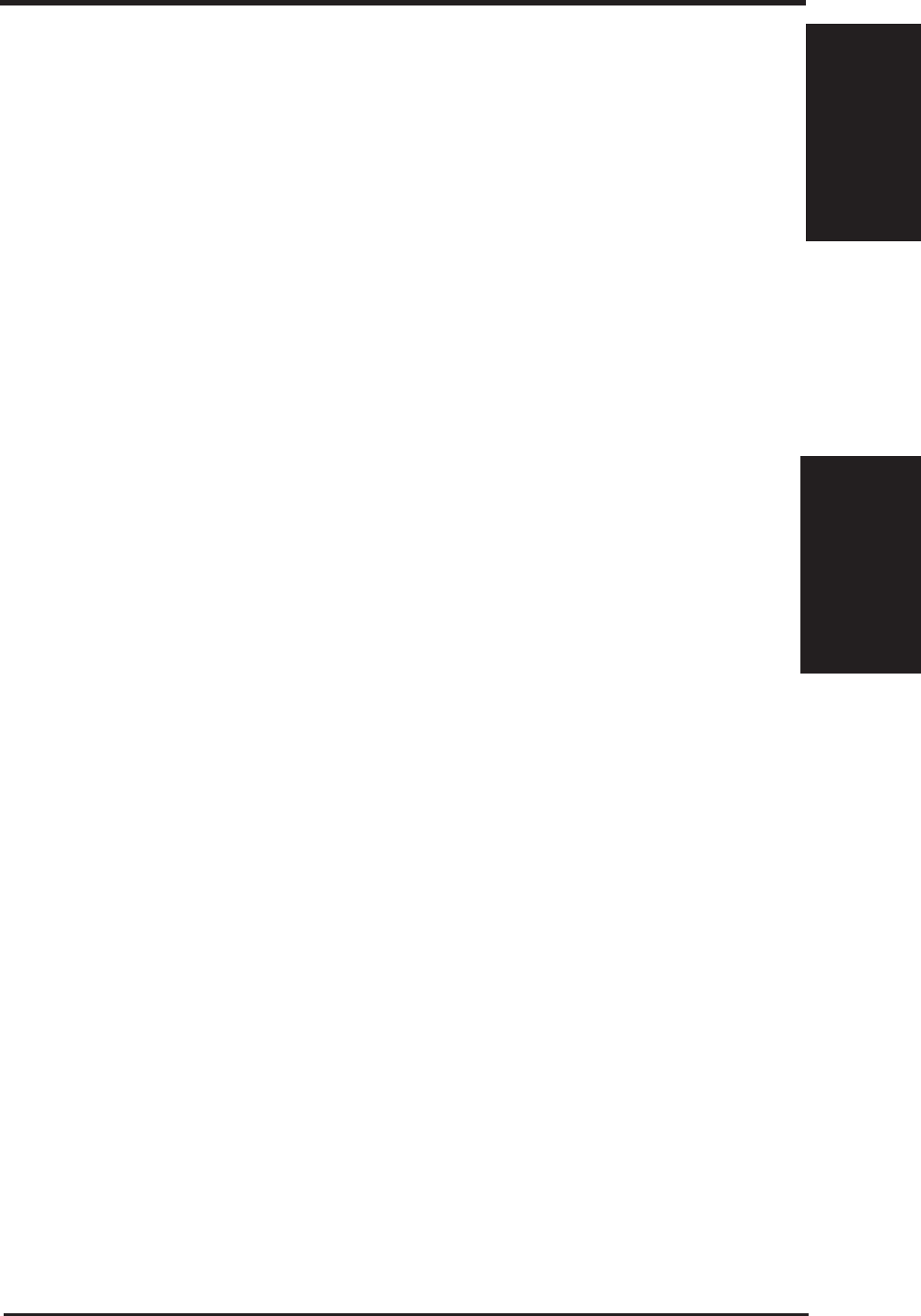
ASUS P2B-D2 User’s Manual 109
WINDOWS NT 4.0
B. LAN Driver
6. Modify the CONFIG.SYS file on diskette #1 to include the following line:
BASEDEV=AIC7870.ADD
7. Run the IBM OS/2 installation program; follow the instructions in your
IBM OS/2 documentation.
8. At the end of the installation process, follow the on screen instructions to re-
move the last IBM OS/2 distribution diskette and reboot the computer. If the
computer fails to boot up, and locks up while displaying the IBM OS/2 logo
screen, you may use one of the following options to get to the command prompt:
a) If you installed IBM OS/2 using the FAT Filesystem, boot up MS-DOS to get
to the command prompt.
b) If you installed IBM OS/2 using the HPFS Filesystem, insert the Installation
Diskette and boot up the computer from this diskette. When the IBM screen is
displayed, remove the Installation diskette and insert Diskette #1 as instructed
to do so. After a while, a screen will be displayed asking which installation
method you wish to choose. At this point, press the F3 key to get to the com-
mand prompt. Once you get to the command prompt, change to the drive where
the IBM OS/2 system files are located (usually Drive C:). You may now use a
text editor to again modify the IBM OS/2 CONFIG.SYS file on the hard drive to
add the /!PCIHW switch to the BASEDEV=AIC7870.ADD line. IBM OS/2
should then boot normally from the hard disk.
9. After the computer has restarted, IBM OS/2 displays a screen. You have the
option to view online information while the IBM OS/2 desktop is building. Al-
low IBM OS/2 to finish building, and follow the on screen instructions to restart
the computer. Again, if the computer fails to boot up, and locks up while dis-
playing the IBM OS/2 logo screen, repeat the process specified in step 8 to
correct the problem.
NOTE: The CONFIG.SYS, IBMINT13.I13, and OS2LDR files may be over-
written by equivalent files from the CD-ROM. If this occurs, follow step 8 above
to recover those files.
IBM OS/2
IBM OS/2
B. AIC-7890 Driver