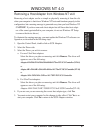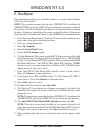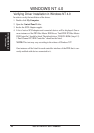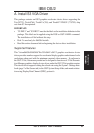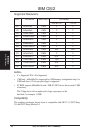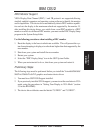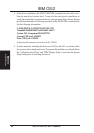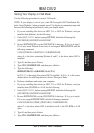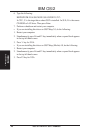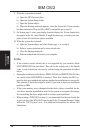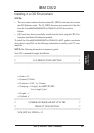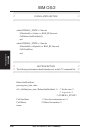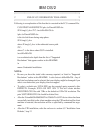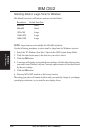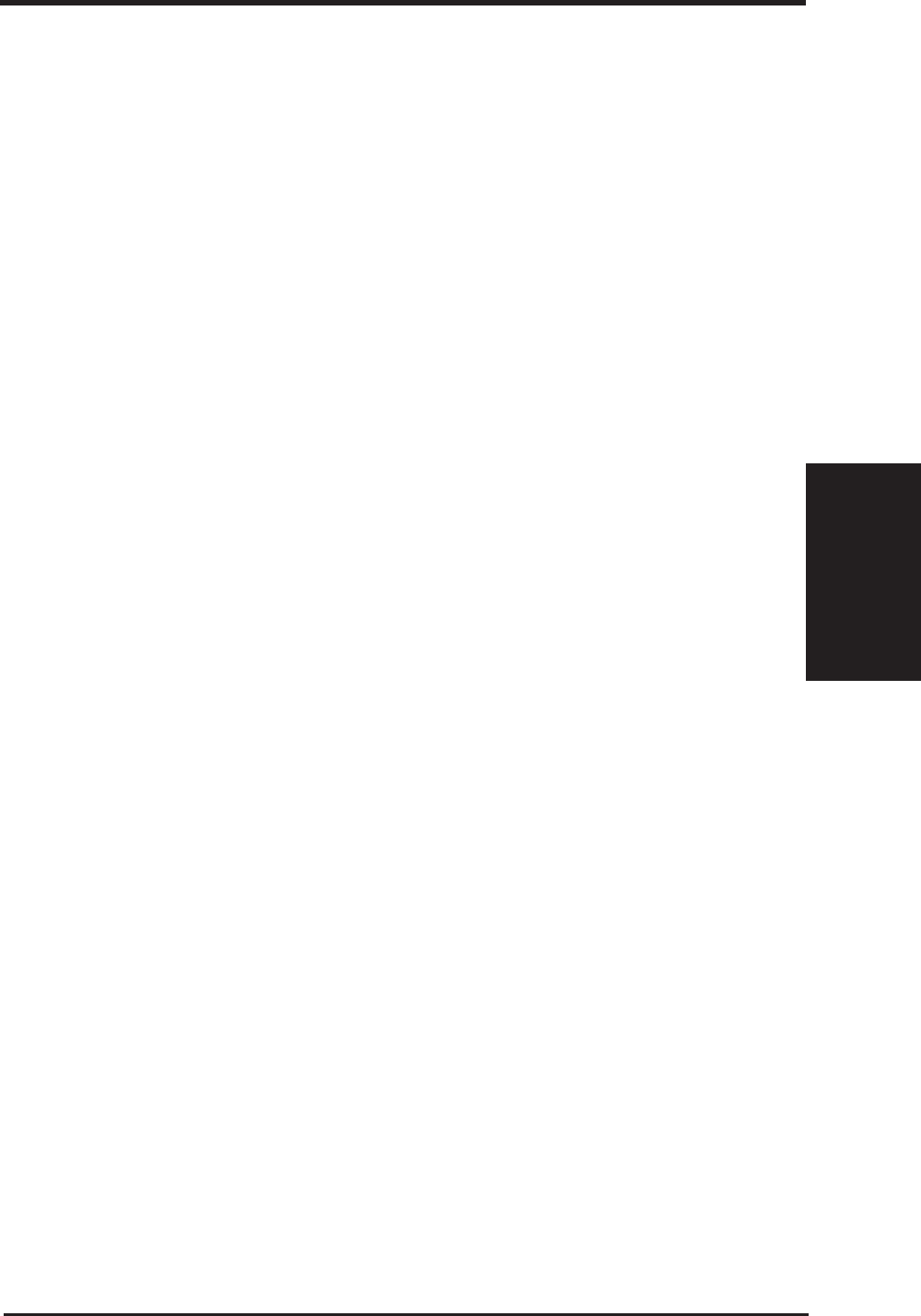
ASUS P2B-D2 User’s Manual 95
IBM OS/2
Setting Your Display to VGA Mode
Use the following procedures to reset to VGA mode.
NOTE: If your display is out of sync, start OS/2 using the OS/2 Installation Dis-
kette. Insert Diskette 1 when prompted, press F3 to display a command prompt, and
then use the following instructions to reset your display mode.
• If you are installing this driver on OS/2 2.11 or OS/2 for Windows, and you
installed from diskettes, do the following:
1. Under OS/2 2.1/2.11, before running RSPDSPI, delete the following file:
[OS2 DRIVE]:\OS2\INSTALL\00S3.DSC
2. Be sure RSPDSPI.EXE is in the \OS2\INSTALL directory. If it is, go to step 5.
If it is not, insert Diskette 8 into drive A and unpack RSPDSPI.EXE with the
following command:
C:\OS2\UNPACK A:\INSTAID C: /N:RSPDSPI.EXE
where A: is the drive containing Diskette 8, and C: is the drive where OS/2 is
installed.
3. Type C: and then press <Enter>.
4. Type CD C:\OS2\INSTALL and then press <Enter>.
5. Type the following:
RSPDSPI /PK:VGA /SK:NONE /S:A:\ /T:C:
In /T:C:, C: is the target drive where OS/2 is installed. In /S:A:, A: is the source
diskette drive for installing the device driver. Then press Enter.
6. Perform a shutdown and restart your computer.
• If you are installing this driver on OS/2 2.11 or OS/2 for Windows, and you
installed from CD-ROM or a LAN, do the following:
1. Under OS/2 2.1/2.11, before running RSPDSPI, delete the following file:
[OS2 DRIVE]:\OS2\INSTALL\00S3.DSC
2. Be sure RSPDSPI.EXE is in the \OS2\INSTALL directory. If it is, go to step 6.
If it is not, unpack RSPDSPI.EXE with the following command:
C:\OS2\UNPACK E:\DISK_8\INSTAID C: /N:RSPDSPI.EXE
where C: is the drive where OS/2 is installed, and E: is the CD-ROM or LAN
drive.
3. Type C: and then press <Enter>.
4. Type CD C:\OS2\INSTALL and then press <Enter>.
IBM OS/2
A. VGA Driver