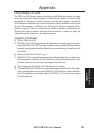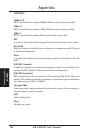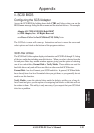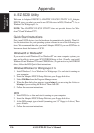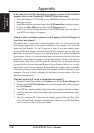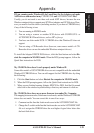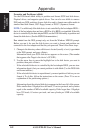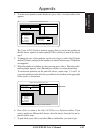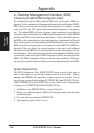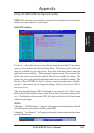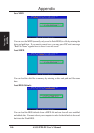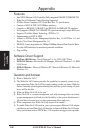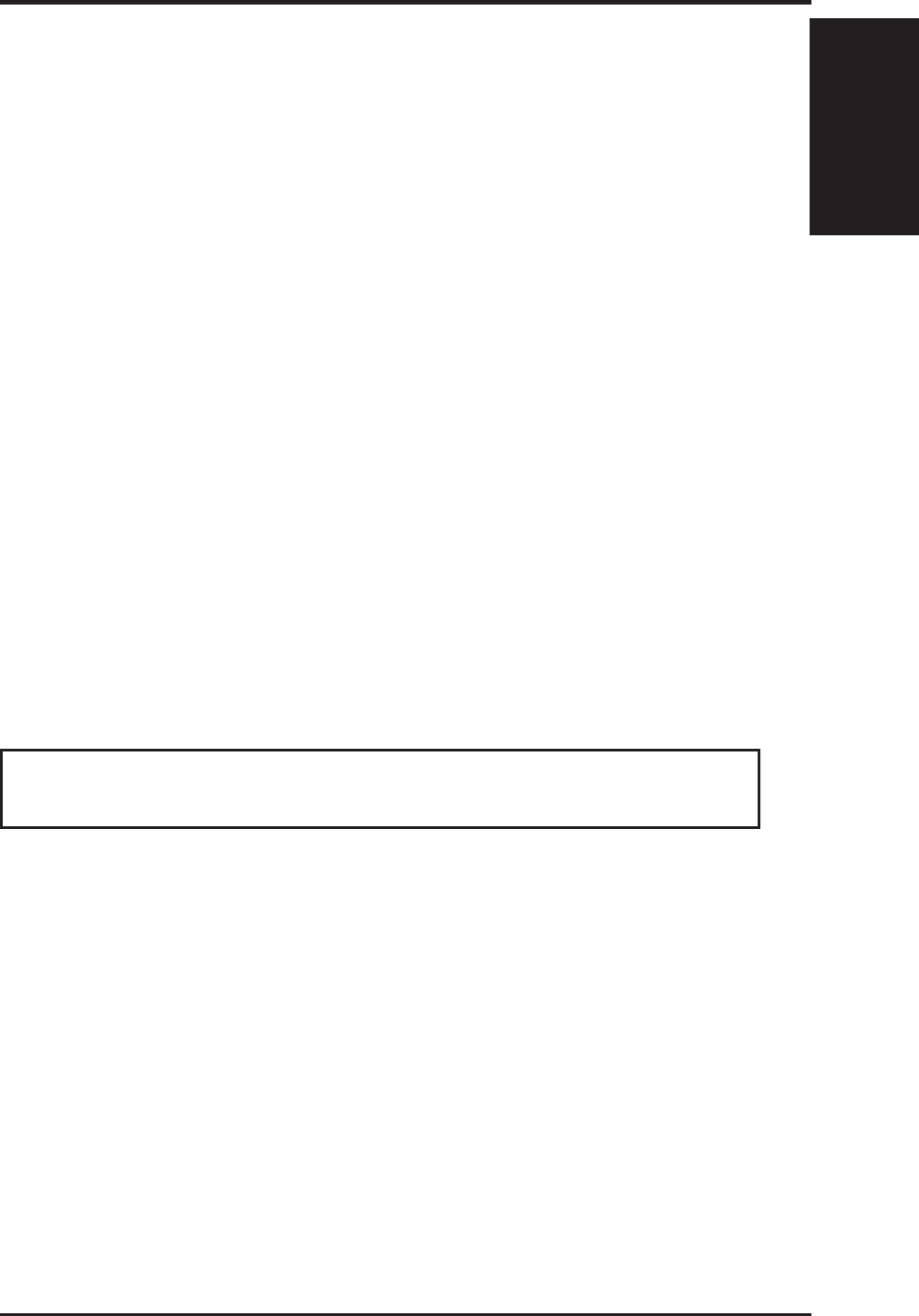
ASUS P2B-D2 User’s Manual 141
Appendix
DOS Formatting Utilities
Adaptec EZSCSI includes several DOS-based formatting utilities:
Low-level Formatter (scsifmt)
Use the DOS-based scsifmt utility for low-level formatting of SCSI hard disk drives,
removable media, Floptical
®
drives, and magneto-optical drives. You can also use
it to scan a disk device for surface defects before you store data on it.
Run scsifmt from the DOS prompt, not from the Windows MSDOS prompt. Before
you run it, be sure the disk devices you want to format are connected to the host
adapter and that they are powered. Then follow these steps:
1. Change to the directory where scsifmt.exe is located (usually c:\scsi), type scsifmt
at the DOS prompt, and press Enter.
NOTE: If you are formatting a SCSI disk device that supports more than one
LUN (for example, Iomega’s Bernoulli dual multidrive) type scsifmt /L at the
command line.
2. When the first screen appears, read it and press Enter to continue. (Press F1 at
any time to view Help.) Information about your SCSI disk devices appears on
the screen.
3. Use the arrow keys to move the highlight bar to a disk device you want to format
or verify, then press <Enter>.
4. When the next screen appears, select either Format or Verify (to verify that the
disk is free of surface defects), then press Enter.
Appendix
iii. EZ-SCSI Utility
WARNING! Back up important data before you format the disk device!
A low-level format erases all data from the disk.
5. If you select Format, confirm that you want to format the disk, then wait while
the disk device is formatted. This may take a long time if the disk is large.
If you select Verify, you can press Esc at any time to stop the verification pro-
cess. (This does not damage the disk.) If the utility finds bad blocks on the disk,
it displays information about them. You can reassign the bad block(s) to prevent
data from being stored there.
6. Repeat steps 3, 4, and 5, as needed, to format or verify other disk devices. When
you are finished, press Esc to exit.