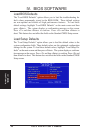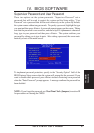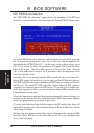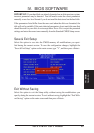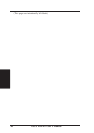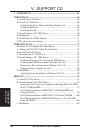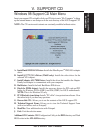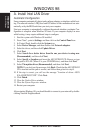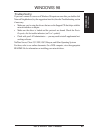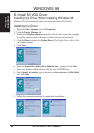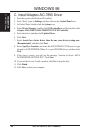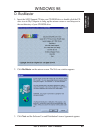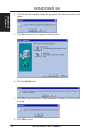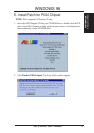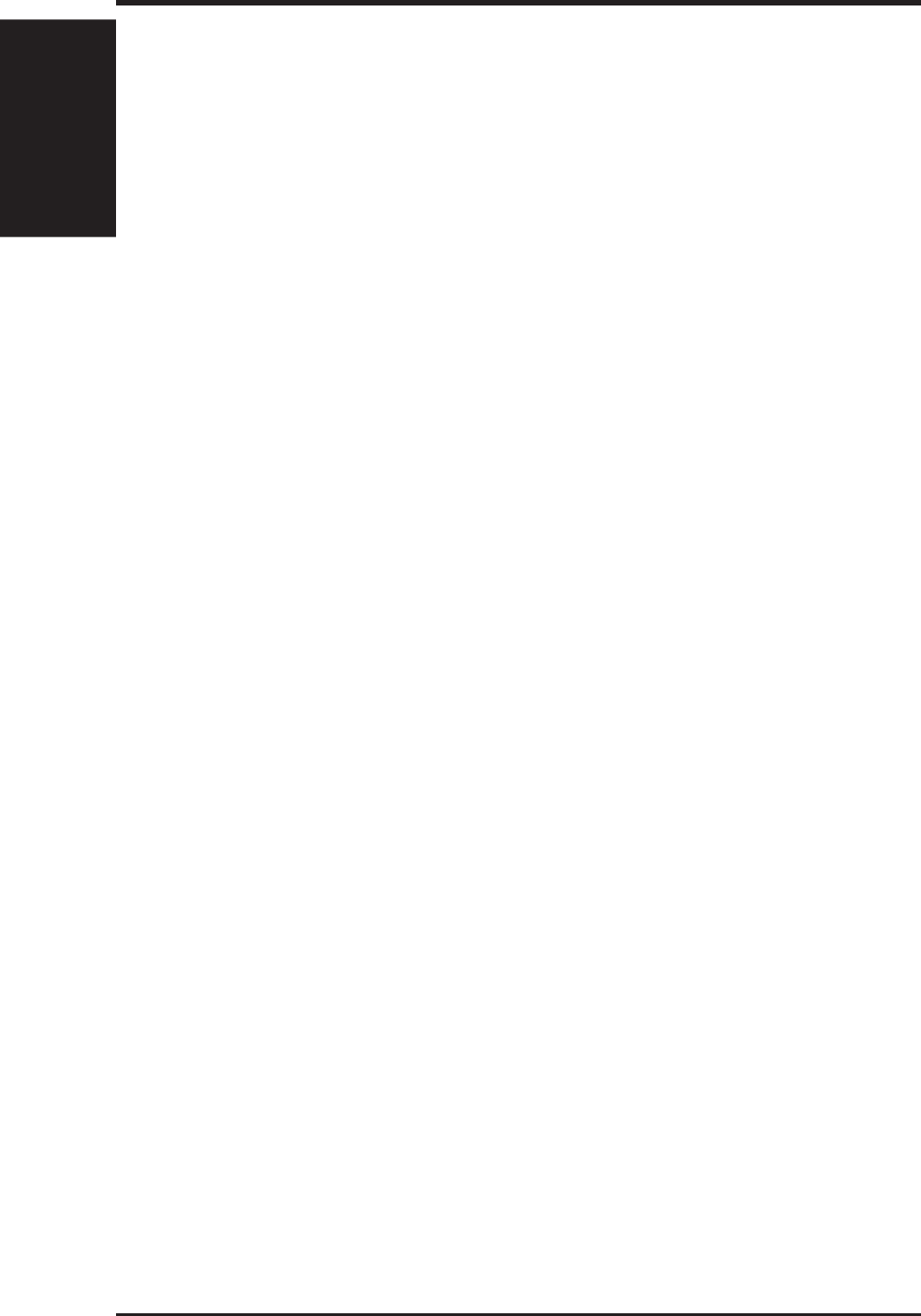
ASUS P2B-D2 User’s Manual64
A. Install Intel LAN Driver
Automatic Configuration
Some computers automatically detect and configure adapters or interfaces while boot-
ing. The network interface’s IRQ level and I/O address of this motherbaord are auto-
matically set by the BIOS each time you start your computer.
Start your computer to automatically configure the network interface or adapter. Con-
figuration is complete when Windows 98 starts. If your computer displays an error
while booting, it may require additional steps to configure.
1. Start the system with Windows 98 installed.
2. From "Start", point to Settings, and then click on the Control Panel icon.
3. In Control Panel, double-click the System icon.
4. Select Device Manager, and then double-click Network adapters.
5. Select the driver, and then click Update Driver.
6. Click Next.
7. Select Search for a better driver than the one your device is using now.
(Recommended), and then click Next.
8. Select Specify a Location, and insert the ASUS P2B-D2 CD. Browse or type
the path to E:\LAN (Where E is your CD-ROM drive), and then click Next.
9. Select The update driver (Recommended), and then click Next.
NOTE: If you don't see this message, click Back. Check that the ASUS P2B-D2
CD is inserted and the path is correct, and follow then go back to step 8.
10. If the step is correct, you will see the message "Location of driver: ASUS
E:\LAN\NET82557.INF". Click Next.
11. Click Finish.
12. Close the Update Driver window.
13. Close the System Properties window.
14. Restart your computer.
After restarting Windows 98, you should be able to connect to your network by double-
clicking Network Neighboorhood.
WINDOWS 98
A. LAN Driver
WINDOWS 98