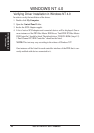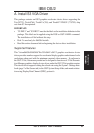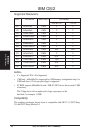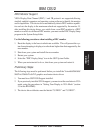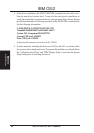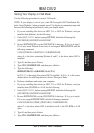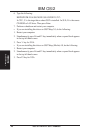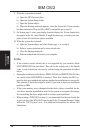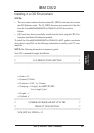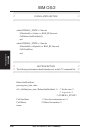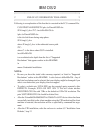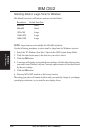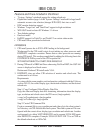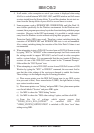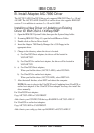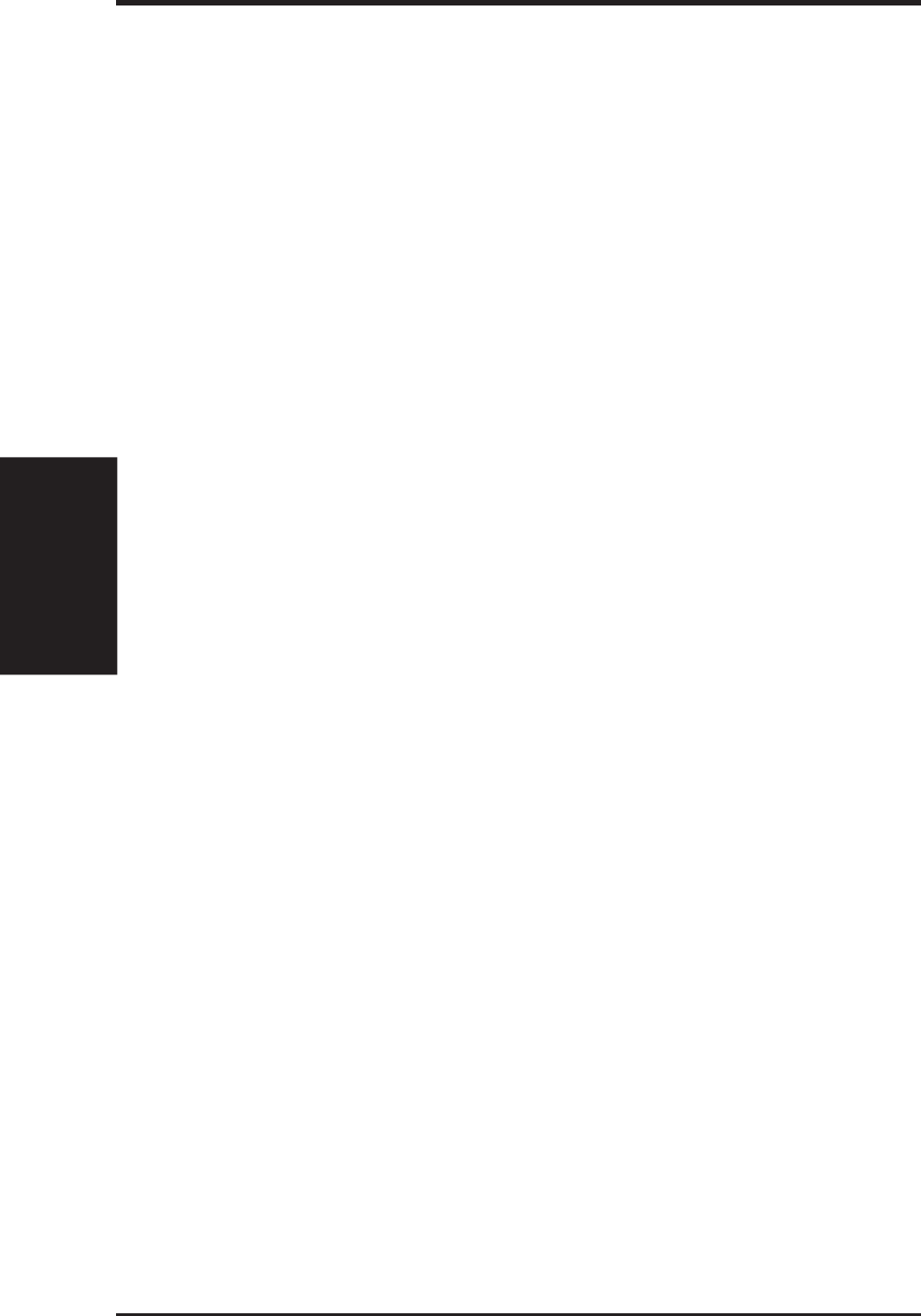
ASUS P2B-D2 User’s Manual98
8. When the system has restarted:
a) Open the OS/2 System folder.
b) Open the System Setup folder.
c) Open the System object.
d) When the Settings notebook appears, select the Screen tab. If your monitor
has been detected as Plug and-Play (DDC) compatible, go to step 10.
9. On Screen page 2, select your display from the display list. If your display does
not appear in the list, select Default. It might be necessary to restart your com-
puter to have all refresh rate options available.
10. When the system has restarted:
a) Open the System object and select Screen page 1, as in step 8.
b) Select a screen resolution and a screen refresh rate.
c) Close the Settings notebook.
d) Perform a shutdown and restart your computer.
NOTES:
• If the selected vertical refresh rate is not supported by your monitor, delete
\OS2\VIDEO.CFG file and reboot. This will set the refresh rate to the default
value. A new refresh rate can now be selected using the procedure described
above.
• During the installation of this driver, DISPLAY.LOG and DSPINSTL.LOG files
are created in the OS/2\INSTALL directory. These files identify the OS/2 sys-
tem files that were updated and indicate whether the installation was successful.
The contents of these files might be useful if you need to report an installation
problem to IBM.
• If the video memory size is changed after the device driver is installed, the de-
vice driver must be reinstalled in order for the system to recognize the change.
Not reinstalling the driver might result in serious system problems.
• When starting a WIN-OS/2 session it is recommended that the user launch the
session via one of the WIN-OS/2 icons located in the "Command Prompts" folder
within the "OS/2 System" icon. For additional information see section 10.0
Limitations.
IBM OS/2
IBM OS/2
A. VGA Driver