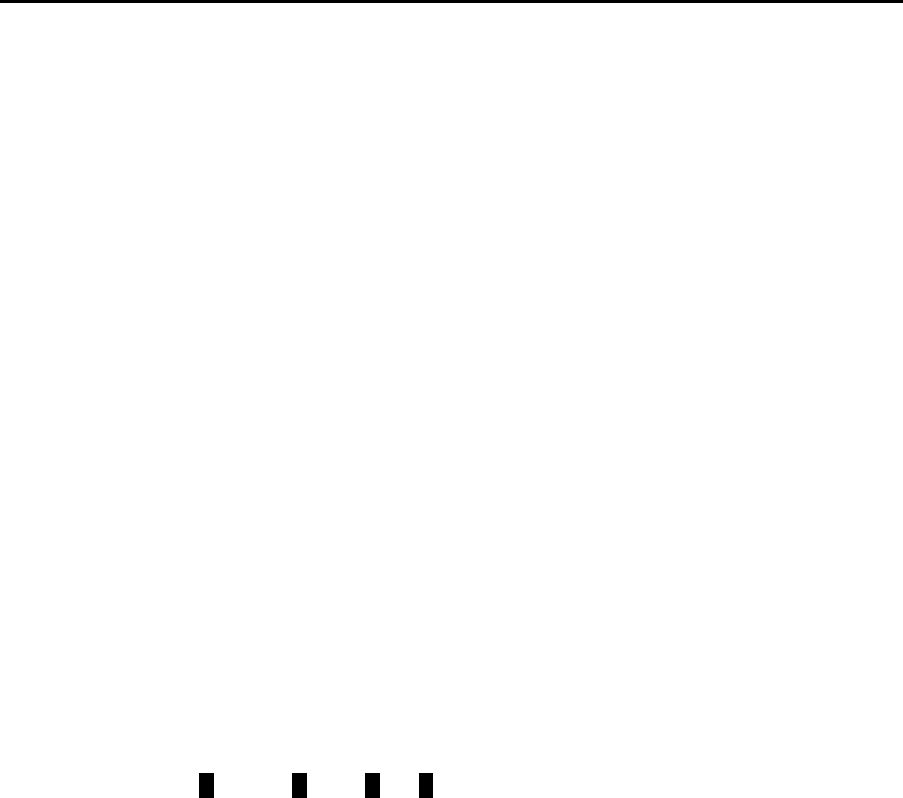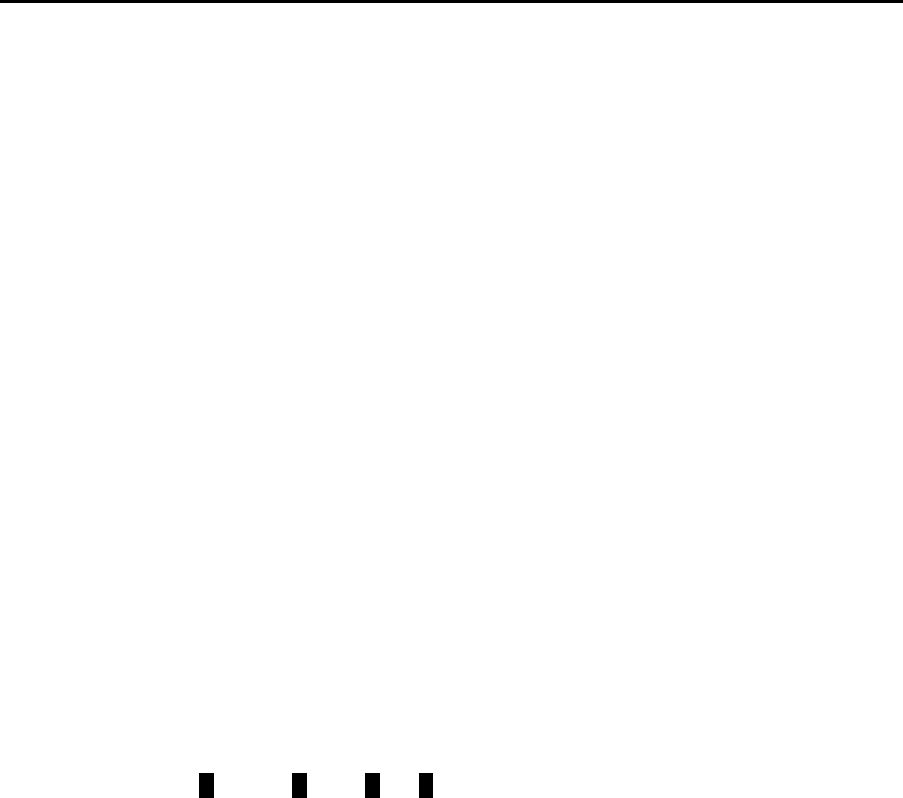
The Last Word 3.0 Reference Manual
2-16
2.5 FINDING AND REPLACING TEXT
LW has extensive search features which work both forwards and backwards through
the text. Searches can be either case sensitive or insensitive. Search and replace
operations can be performed either individually or on the whole file, with or without
confirmation.
<SHIFT+CTRL+F> Define find string. This option allows you to type in the text you
wish to search for (up to 30 characters).
<CTRL+F> Find string. This will move the cursor to the next occurrence of the
previously defined string.
<CTRL+U> Upwards find string. Searches backwards for the previously
defined string.
<CTRL+R> Replace string. Once a string has been "found" with <CTRL+F> or
<CTRL+U>, this command will change it to the "replace" string.
<SHIFT+CTRL+R> Define replace string
<CTRL+G> Global search and replace. Allows you to type a search string and
a replace string, then attempts to replace each occurrence of the
search string with the replace string. Unless the command is run
from a macro, the first time the string is found, a menu will appear,
asking if you wish to
Change, All, To End, Skip?
Press the highlighted letter of the option you want, or <ESCAPE>
to cancel. "Change" replaces the string and moves to the next
occurrence. “All” will change all occurrences of the string
throughout the entire document, looping around to the start of the
document when it reaches the end. “To End" does a global
replace, but without looping around to the top of the document.
“Skip” simply ignores the text and moves on to the next
occurrence of the string.
LW always returns you to the original point in the document after a
global replace operation. When a global replace is in progress, the
display is not updated to show each replacement. However, you
can cancel the operation at any time with the Break key.
Whether or not search/replace operations are case sensitive is one option set with the
<SHIFT+CTRL+U> set options command. If “Match Case” is false (“N”), LW will not
differentiate between upper and lower case when searching. You can also deselect the
use of wildcards using this command, allowing for literal searching for the inverse “?”
character.