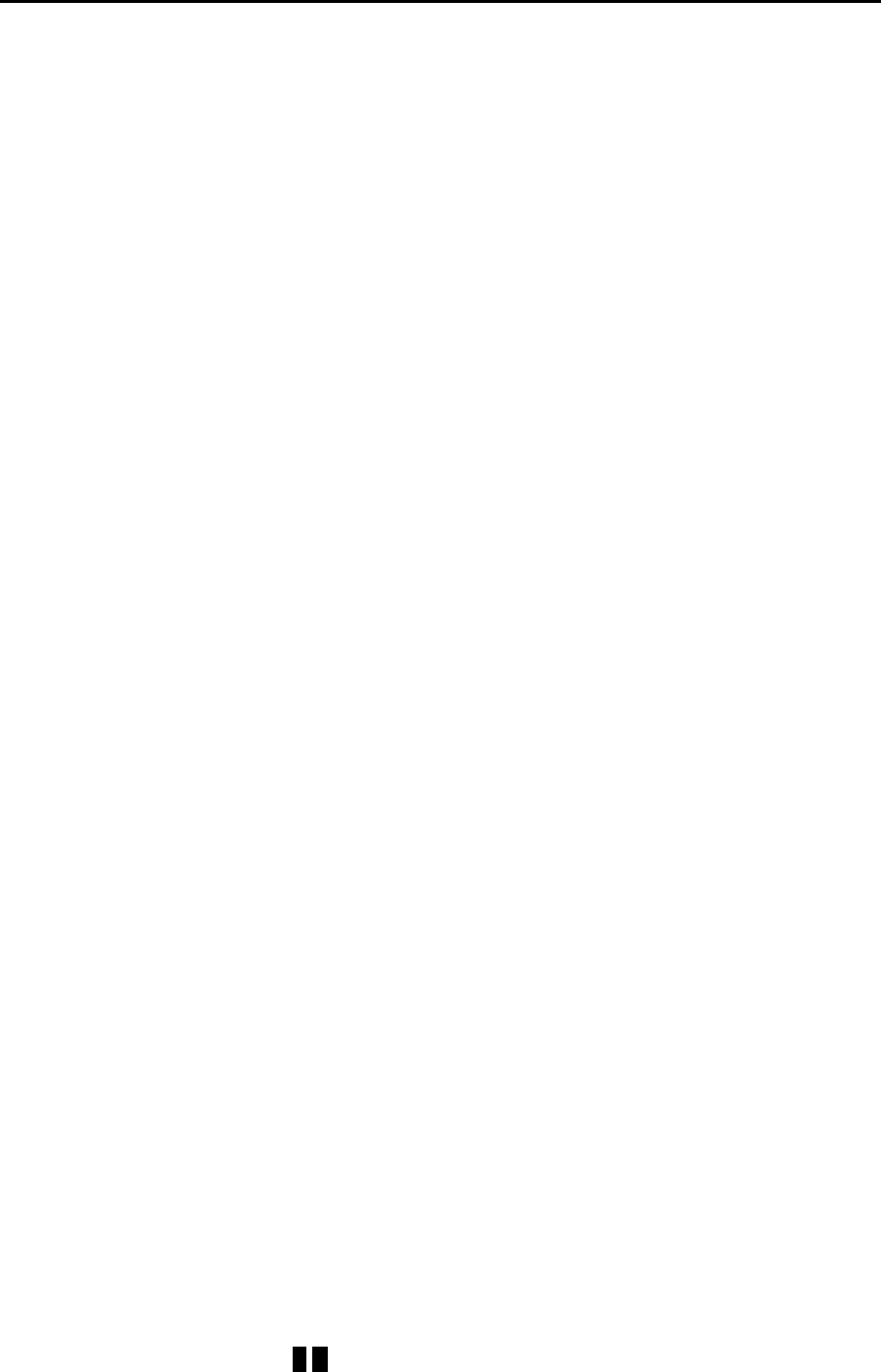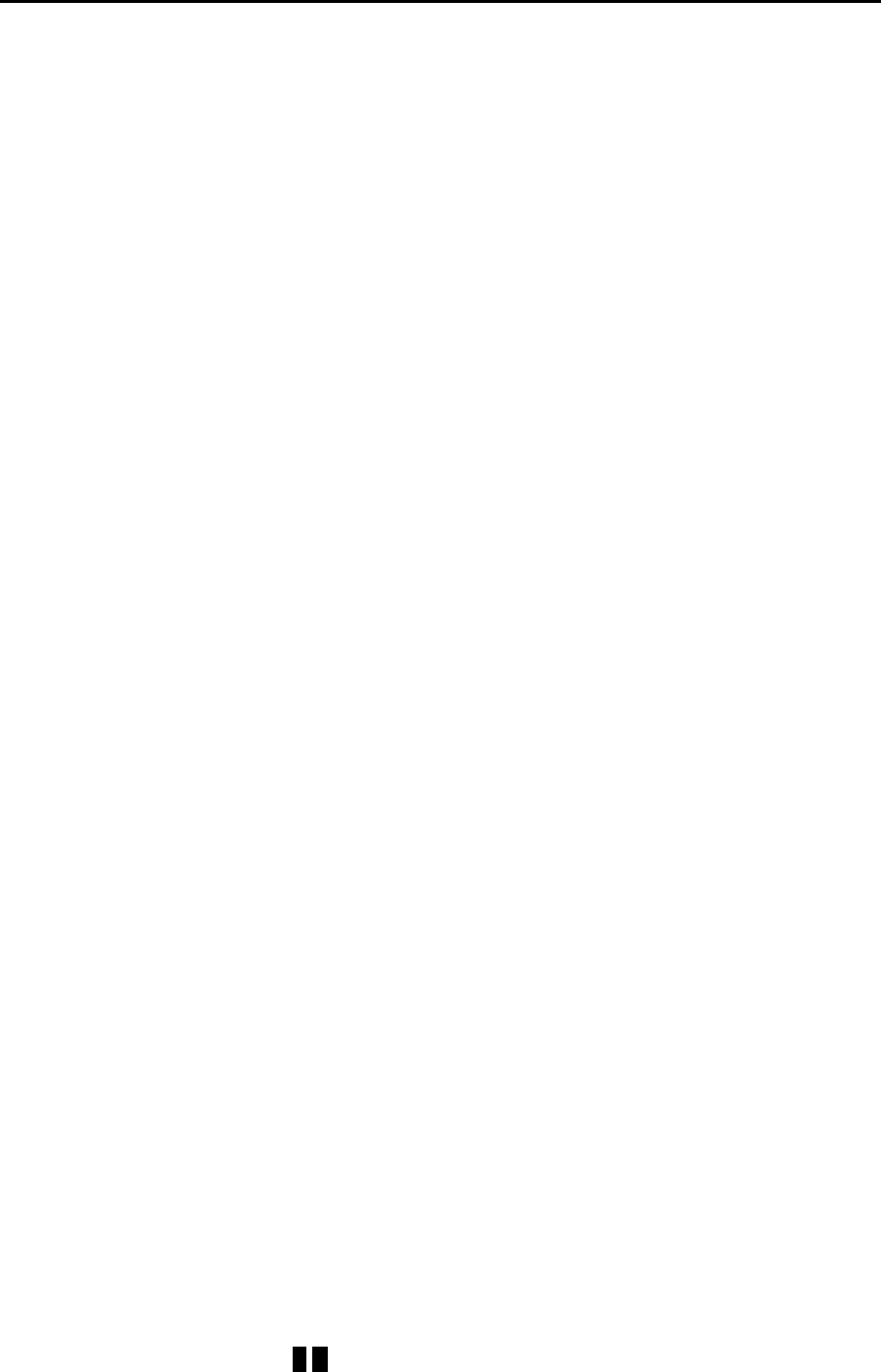
The Last Word 3.0 Reference Manual
1-9
1.4.2 TEXT BANKS
If you have a machine with at least 128K of RAM running SpartaDOS X, DOS 2.5 or
MyDOS, LW will try to use the extra banks of memory for additional text buffers for the
editing of up to ten files at once. You can switch between these banks with:
<SHIFT+CTRL+n>
where “n” is one of the number keys, with “0” denoting the tenth bank. The program is
smart enough not to overwrite any RAMdisks which are installed, so even if you have
extra memory, LW may still present you with only one text banks if there are RAMdisks
active.
You can see how many text banks are active by pressing:
<SHIFT+CTRL+?>
Will display:
n banks (n), using [low/banked], n reserved.
This command reports how many text buffers are available, how many free banks in
total are detected on the computer, whether the program has its internal buffers in
main (“Using Low”) or extended (“Using banked”) memory, and how many (if any) of
the selected memory banks are reserved for use by extensions.
See “Setting up Multiple Text Buffers” in Chapter 8 for more information.
1.4.3 SAVING AND LOADING TEXT
To save the text in memory to disk for the first time, press <CTRL+S> Save text. A
prompt will appear with a default filename. Either press <RETURN> to accept this
name, or type a new one: the old one will disappear automatically. After you press
<RETURN>, your text will be written to disk. If an error occurs, you'll be informed. To
abort the save operation, just press <Esc>.
If you type no extender, LW will append one of your choosing before opening the file.
The default extender and that defined in the supplied configuration file "LW.CFG" is
".TXT". You can change this, however, or disable it altogether by using the
configuration editor.
The first time you save a file, the name you give it becomes the default for subsequent
save operations. Once the file has been saved once, pressing <CTRL+S>
subsequently will “silently” save the file to disk with the original name it was saved
under. To save the file with a different name or to a different folder on disk, use
<SHIFT+CTRL+S> Save As
which always brings up the Save As> prompt.
When using “Save As”, if LW finds a file on disk of the same name, you will be
warned. The program will ask:
[Filename] exists: Overwrite [Y/N]?